Einleitung
Hier wird der Austausch der Hauptplatine in deinem Motorola Moto X gezeigt.
Werkzeuge
-
-
Setze das Auswurfwerkzeug für SIM Karten in die Öffnung neben dem SIM Karten Einschub ein und drücke es hinein, um den Einschub herausspringen zu lassen.
-
Entferne den SIM Karten Einschub.
-
-
-
Setze ein Plastiköffnungswerkzeug in die Naht zwischen Gehäusevorderteil und Rückteil in der Nähe des SIM Karten Einschubs ein.
-
Schiebe das Werkzeug die Naht entlang in Richtung der oberen Ecke.
-
-
-
Schiebe das Plastiköffnungswerkzeug entlang der Naht in der Nähe der Kopfhörerbuchse an der Oberkante des Smartphones.
-
-
-
Setze ein Plastiköffnungswerkzeug in die Naht direkt unter der Lautstärkewippe und weite den Spalt auf.
-
-
-
Erwärme den iOpener dreißig Sekunden lang.
-
Wenn sich der iOpener während der Reparatur abkühlt, musst du ihn jeweils wieder dreißig Sekunden lang erwärmen.
-
-
-
Hole den iOpener aus der Mikrowelle, fasse ihn dabei nur an einem der flachen Enden an. Vermeide die heiße Mitte.
-
-
-
Lege den iOpener auf das Smartphone um den Kleber, der die Rückabdeckung befestigt, aufzuweichen. Lasse den Beutel ungefähr 90 Sekunden auf dem Gerät liegen, bevor du versuchst die Abdeckung zu entfernen.
-
-
-
Beginne an der Seite mit dem SIM Karten Einschub vorsichtig die Rückabdeckung vom Gerät abzulösen.
-
-
-
Lege die Rückabdeckung sanft ab. Dabei soll der Verbinder am Flachbandkabel zum Blitz offen liegen, das Kabel aber nicht angespannt werden.
-
-
-
Klappe den Sicherungsbügel am ZIF Verbinder des Blitzkabels mit der Spudgerspitze hoch.
-
Ziehe das Blitzkabel gerade aus dem Sockel.
-
-
-
Entferne die vier 3 mm T3 Torx Schrauben, welche die untere Antenneneinheit am Smartphone befestigen.
-
-
-
Hebele die untere Antenneneinheit mit dem flachen Ende des Spudgers hoch und löse sie vom Gerät.
-
Entferne die Antenneneinheit.
-
-
-
Wenn du das nicht willst, oder wenn du die Spule beschädigst, dann wird dein Smartphone weiter funktionieren, verliert aber seine NFC-Kapazitäten.
-
Lege 90 Sekunden lang einen erwärmten iOpener auf die NFC-Antenne auf.
-
-
-
Setze ein Plektrum unter eine der Ecken der NFC-Antenne ein und schiebe es langsam an der Kante entlang, wobei du den schwarzen Kleber aufschneidest.
-
-
-
Schneide mit dem Plektrum weiter um die NFC-Antenne herum und löse den restlichen schwarzen Kleber ab.
-
-
-
Entferne die fünf 3 mm T3 Torx Schrauben an der Einheit aus Kopfhörerbuchse/Lautsprecher.
-
-
-
Setze einen Spudger unter das Anhängsel der Einheit aus Kopfhörerbuchse/ Lautsprecher und hebele diese aus ihrem Sitz.
-
Entferne die Einheit aus Kopfhörerbuchse /Lautsprecher.
-
-
-
Schiebe eine Spudgerspitze unter die Klammer an der Mikrofoneinheit und löse sie vom Ohrhörer-Lautsprecher.
-
-
-
Löse den Verbinder am Kabel zur Mikrofoneinheit mit dem flachen Ende des Spudgers.
-
Entferne die Mikrofoneinheit mit einer Pinzette.
-
-
-
Löse den Verbinder am Flachbandkabel zur Frontkamera.
-
Hebe die Frontkamera mit einer Pinzette aus ihrem Sitz.
-
-
-
Entferne die letzten beiden 3 mm T3 Torx Schrauben an der Halteklammer des SIM Einschubs.
-
-
-
Setze das flache Ende des Spudgers unter die Hauptplatine über dem Kabel zur Tastengruppe und hebele sie aus dem Smartphone.
-
-
-
Hebe die Hauptplatine vorsichtig aus dem Smartphone, drehe sie dabei weg von der Kante mit dem SIM Einschub.
-
-
-
Klappe den Sicherungsbügel am ZIF Verbinder des Flachbandkabels zum Display mit dem flachen Ende des Spudgers hoch.
-
Ziehe vorsichtig das Displaykabel aus seinem Verbinder, während du die Hauptplatine von der Displayeinheit entfernst.
-
-
-
Löse den Verbinder am Interconnect-Kabel mit dem flachen Ende des Spudgers.
-
Entferne das Interconnect-Kabel von der Hauptplatine.
-
-
-
Klappe den Sicherungsbügel am ZIF Verbinder der Frontkamera mit dem flachen Ende des Spudgers hoch.
-
Entferne die Frontkamera von der Hauptplatine.
-
Um dein Gerät wieder zusammenzubauen, folge den Schritten in umgekehrter Reihenfolge.
3 Kommentare
Where i can find motherboard scheme?
Where is the Bluetooth/WiFi filter?
Mine doesn't work, I need to replace it. I'm from India.
What are the other alternatives for the filter? I mean, other filters that can be used (Replacement for the original one, ofcourse).
I've been using my Moto X (1st Gen) as an Mp3 player/Camera/Video Player. I don't want to continue using it this way. This smartphone is one of the best mankind has ever manufactured. Any help is much appreciated.
Thank you.
Email: amleakhilesh@gmail.com
Where can I buy this motherboard?
Also where can I buy another back facing camera?



























































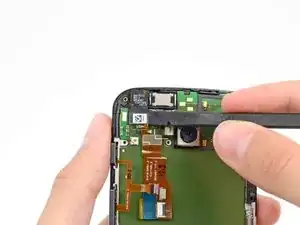
















Sim not work
Radhey Kashyap -