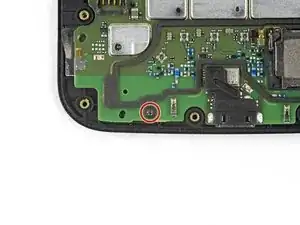Einleitung
Benutze diese Anleitung, um das LCD mit Touchscreen in deinem Motorola Moto X Pure Edition auszutauschen.
Entlade den Akku aus Sicherheitsgründen vor der Reparatur auf unter 25%. Das verringert das Risiko eines Feuers, falls der Akku während der Reparatur versehentlich beschädigt wird.
Bevor du anfängst, sieh dir den letzten Schritt dieser Anleitung an und stelle sicher, dass dein Ersatzteil mit dem hier abgebildeten übereinstimmt. Diese Anleitung ist für den Austausch eines Displays, das bereits in einem neuen Rahmen vorinstalliert ist. Falls du stattdessen ein Display ohne Rahmen gekauft hast, musst du dein altes Display sorgfältig vom Rahmen ablösen und dann das neue Display in den Rahmen einkleben. Diese Schritte werden nicht in dieser Anleitung erklärt.
Werkzeuge
Ersatzteile
-
-
Setze ein SIM Karten-Auswurfwerkzeug, ein Bit oder eine aufgebogene Büroklammer in das kleine Loch im SIM Karteneinschub.
-
Drücke darauf, um den Einschaub herauszuholen.
-
-
-
Bereite einen iOpener vor und erwärme damit etwa fünf Minuten lang die rechte Kante auf der Rückseite des Smartphones. Dadurch wird der Kleber, mit dem die Rückabdeckung befestigt ist, aufgeweicht.
-
-
-
In den folgenden Schritten wirst du den Kleber durchschneiden, mit dem die Rückabdeckung befestigt ist.
-
Schneide nicht in diesem Bereich, sonst könnten empfindliche Flachbandkabel beschädigt werden.
-
-
-
Drücke die Spitzen einer Pinzette zusammen und setze sie in das kleine Loch auf der Kante der Rückabdeckung neben dem SIM Kartenslot.
-
Hebe die Abdeckung leicht mit der Pinzette an und schiebe ein Plektrum in den Spalt zwischen Abdeckung und Rahmen.
-
-
-
Schiebe das Plektrum an der Kante entlang, um den Kleber der Rückabdeckung zu durchtrennen.
-
Versuche, das Plektrum so tief wie möglich unter die Abdeckung zu schieben in die Mitte der Abdeckung. Dort befindet sich eine dicke Schicht Kleber, die durchtrennt werden muss.
-
-
-
Bereite einen iOpener vor und erwärme damit etwa fünf Minuten lang die linke Kante der Rückabdeckung. So wird der Kleber, mit dem der Rest der Rückabdeckung befestigt ist, aufgeweicht.
-
-
-
Durchtrenne den Kleber an der linken Seite.
-
Versuche, das Plektrum so tief wie möglich unter die Abdeckung in die Mitte der Abdeckung zu schieben. Dort befindet sich eine dicke Schicht Kleber, die durchtrennt werden muss.
-
-
-
Durchtrenne den Kleber an der Oberkante, führe dabei das Plektrum vorsichtig um die Rückkamera.
-
-
-
Heble die Abdeckung vorsichtig vom Smartphone ab.
-
Entferne zuerst mithilfe einer Pinzette und einem Spudger alle Klebereste von der Rückabdeckung und vom Rahmen.
-
Reinige dann die Klebebereiche mit hochkonzentriertem Isopropylalkohol (mindestens 90%) und einem fusselfreien Tuch. Wische nur in eine Richtung, nicht hin und her. Die Oberfläche wird so für den neuen Kleber vorbereitet.
-
Die Ersatzklebestreifen werden mit den exakt vorgestanzten Kontouren der Rückabdeckung geliefert. Ansonsten kannst du Klebeband wie Tesa 61395 benutzen. Bevor du die vorgestanzte Klebefolie auf der Rückabdeckung anbringst, musst du den Metalleinsatz entfernen. Bringe den Klebestreifen an, dann wieder den Metalleinsatz.
-
Nach dem Einbau der Rückabdeckung solltest du mehrere Minuten lang festen und gleichmässigen Druck auf dein Smartphone ausüben, damit sich der Kleber gut verbindet.
-
-
-
Heble die Gummiabdeckung über dem Akkustecker mit der Spitze eines Spudgers hoch.
-
Entferne die Gummiabdeckung.
-
-
-
Heble den Akkustecker mit dem flachen Ende des Spudgers aus seinem Anschluss heraus nach oben.
-
-
-
Setze die Spudgerspitze gegen die Ecke des Blitz-Steckers , um den Stecker aus seinem Anschluss heraus nach oben zu hebeln.
-
-
-
Drücke die kleine Klammer, mit der die linke Seite des Mittelrahmens befestigt ist, zur Kante des Smartphones, um sie zu lösen.
-
-
-
Wiederhole den vorherigen Schritt, um die Klammer an der rechten Seite des Mittelrahmens zu lösen.
-
-
-
Halte das Display an den Kanten fest und hebe den Mittelrahmen vorsichtig vom Display.
-
Entferne den Mittelrahmen vom Display.
-
-
-
Klappe den Sicherungsbügel am ZIF Verbinder des Displaykabels mit der Spudgerspitze auf.
-
Ziehe das Display-Flachbandkabel gerade aus seinem Anschluss heraus. Das Kabel sollte parallel zur Oberfläche herauskommen.
-
-
-
Bereite einen iOpener vor und lege ihn auf die kleine Leiterplatine, die oben am SIM Kartenslot befestigt ist.
-
-
-
Schiebe ein Plektrum unter die Leiterplatine, um den Kleber zu durchtrenne und die Leiterplatine vom SIM Kartenslot abzulösen.
-
-
-
Beginne das Motherboard von unten her von der Displayeinheit abzuheben.
-
Entferne das Motherboard.
-
-
-
Nur das LCD Display und der Touchscreen (mit Rahmen) bleiben noch übrig.
-
Kontrolliere sorgfältig, ob dein Ersatzteil passt, und ob alle notwendigen Teile vom alten Rahmen entfernt wurden, damit sie auf den neuen Rahmen übertragen werden können.
-
Dein neues Display verfügt unter Umständen nicht über die kleinen metallenen Lautsprecherschutzvorrichtungen, die über den vorderen Lautsprechergittern angebracht sind. Wenn das der Fall ist, mache mit dem nächsten Schritt weiter. Wenn sie bei deinem Display bereits vorinstalliert sind, kannst du hier aufhören.
-
-
-
Heble die obere Schutzvorrichtung mit einem Plastiköffnungswerkzeug hoch und aus dem Lautsprechergitter heraus.
-
Entferne die Lautsprecher-Schutzvorrichtung.
-
-
-
Wiederhole den vorherigen Schritt bei der unteren Schutzvorrichtung.
-
Um die Schutzvorrichtung wieder einzubauen, musst du die kleinen Ausbuchtungen auf der Schutzvorrichtung mit den Vertiefungen im Gitter ausrichten und die Schutzvorrichtung gerade in das Gitter hineindrücken.
-
Vergleiche dein neues Ersatzteil mit dem Originalteil, du musst vor dem Einbau eventuell Komponenten übertragen oder Schutzfolien vom Neuteil abziehen.
Um dein Gerät wieder zusammenzubauen, folge den Schritten dieser Anleitung in umgekehrter Reihenfolge.
Bitte entsorge deinen Elektroschrott fachgerecht.
Lief die Reparatur nicht wie geplant? Auf unserem Antwortenforum kannst du Hilfe bei der Fehlersuche finden.
3 Kommentare
what i needed to know how to replace speaker covers
I have Motorola moto x pure edition that the LCD screen went bad/ blacked out. I found a replacement screen. Now the left half of the screen works perfectly but the right half is scrambled. What causes this? Is there a bad component that I can replace to fix this? Has anyone else experienced this? Is it a bad motherboard?
jovast -
I have 2 of these phones, but really needed to replace the screen on the latest one to get data off it. I thought I’d get the walnut back off the first phone, but I found it wasn’t as easy as the rubber backing, perhaps heat transfer issues, and super hard to get it started, I have a small crack at that point.