Einleitung
Folge dieser Anleitung, um ein defektes Display am Moto X4 zu tauschen.
Dabei musst den Fingerabdrucksensor von deinem alten Teil auf das Neuteil übertragen.
Werkzeuge
Ersatzteile
-
-
Bereite einen iOpener vor und erhitze die linke Seite des Telefons für zwei Minuten.
-
Solange du wartest, achte auf die folgenden Bereiche:
-
Displaykabel - achte darauf, an dieser Kante nicht zu tief zu schneiden, du könntest das Displaykabel beschädigen.
-
Kabel des Fingerabdrucksensors - achte darauf, an dieser Kante nicht zu tief zu schneiden, du könntest das Kabel des Fingerabdrucksensors beschädigen.
-
-
-
Befestige einen Saugheber so nah wie möglich an der erhitzen Seite.
-
Ziehe den Saugheber mit gleichmäßiger Kraft nach oben, bis ein Spalt zwischen Display und Gehäuse entsteht.
-
Schiebe ein Plektrum in den Spalt.
-
-
-
Schiebe dein Plektrum an der gesamten Kante entlang, um den Kleber zu lösen.
-
Lasse das Plektrum im Spalt, damit sich der Kleber nicht wieder verbindet.
-
-
-
Erhitze die obere Kante des Displays, um den Kleber darunter aufzuweichen.
-
Schneide vorsichtig um die Ecke und über die obere Seite, um den Kleber zu lösen.
-
-
-
Erhitze die rechte Seite des Telefons mit einem iOpener.
-
Achte darauf, in der Nähe der Kabel nicht zu tief zu schneiden, damit sie nicht kaputtgehen.
-
Schiebe dein Plektrum an der gesamten rechten Kante entlang, um den Kleber zu lösen.
-
-
-
Hebe die linke Kante des Displays vorsichtig nach oben und zerschneide die restlichen Klebestellen mit einem Plektrum.
-
-
-
Klappe das Display nach oben und lehne es gegen eine kleine Box, während du die Kabel abtrennst.
-
-
-
Schiebe die Spitze eines Spudgers unter das Kabel des Fingerabdrucksensors und heble es sanft nach oben, um das Kabel am Telefon zu lockern.
-
-
-
Nutze die Spitze eines Spudgers, um den Verschlusshebel am ZIF Anschluss hochzuklappen.
-
Ziehe das Kabel mit einer Pinzette vorsichtig aus dem Anschluss.
-
-
-
Klappe den großen Verschlusshebel des ZIF Anschlusses des Displaykabels in der oberen rechten Ecke des Telefons mit einem Openingtool nach oben.
-
Ziehe das Kabel vorsichtig mit einer Pinzette aus dem Anschluss.
-
-
-
Lege einen erhitzten iOpener für eine Minute auf den Fingerabdrucksensor um die Klebedichtung aufzuweichen.
-
-
-
Schiebe die Spitze eines Spudgers unter das Kabel des Fingerabdrucksensors und löse es sanft vom Display.
-
-
-
Drücke das Gitter mit dem flachen Ende eines Spudgers von vorne heraus.
-
Entferne das Gitter.
-
-
-
Wenn dein Ersatzteil nicht mit einer Mikrofondichtung kam, musst du es von deinem Originalteil übertragen.
-
Um dein Gerät wieder zusammenzusetzen, folge den Schritten in umgekehrter Reihenfolge.
Bitte entsorge deinen Elektroschrott fachgerecht.
Hat die Reparatur nicht ganz geklappt? Guck in unserem Antwortenforum nach Lösungen.
8 Kommentare
This guide really only covers screen removal, and should detail replacing the screen as advertised. Here are a few more steps that should be added:
1. Transferring old hardware to the new screen (seals, filters, fingerprint sensor, & the grey carbon mat.
2. Cleaning up old adhesive.
3. Applying new adhesive, whether it’s the one-piece that ifixit carries (recommended), or Tesa tape.
4. Installing the new display assembly
Is it possible to remove and replace only the glass? Can I do that without removing the whole LCD screen and avoid disconnecting/reconnecting wires?
Drew S -
Hi Drew,
I haven’t tried, but I think it is possible to do a glass-only repair for this LCD screen, as long as you have the necessary tools and bonding adhesives. You would still have to deal with the fingerprint sensor, which is sealed onto the glass.
I noticed the fingerprint sensor not being quite as low on the right edge after this. Also, I think it has a bit of “give” now when I press on it with a thumbnail. If the tips of my thumbs weren't so dry right now I might not have noticed, though.
Hey Chris,
Did you add adhesive to the fingerprint sensor, if you didn't add some adhesive it may have some play, as most things need to be glued in place, and you could have forgotten to add some new adhesive.










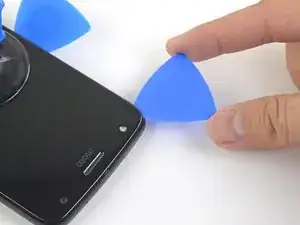






























Complete novice. Getting old screen off was time consuming! I was too afraid of ruining something by overheating. Spent many hours trying to use iopener, afraid to risk bursting it in microwave. Read many comments in the iopener use guide; a guy said to get the screen temp up to 120-130F. Saw several youtube videos esp. Witrig one on replacing Moto x4 screen, they used heat gun 100C=212F so I got braver and put my phone on kitchen hot plate. Measured temperature by laying stem of candy thermometer on the surface. When hot plate got to 150-160F I finally got a pick under phone ‘s glass edge & got the screen off. Hot plate temp. not stable, guess phone was there a few minutes. May have damaged display but was replacing it anyway. Now new screen installed everything working properly! I’m not sure I was using the suction cup when I finally was able to push the pick under the edge.
Nahariyah Mosenkis -