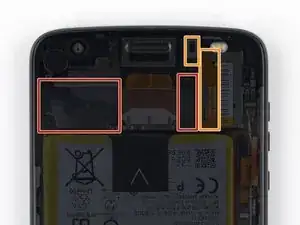Einleitung
Nutze diese Anleitung, wenn du Probleme mit dem Akku des Motorola Moto Z2 Force hast und ihn austauschen willst. Wenn dein Akku aufgebläht ist, musst du
entsprechende Vorsichtsmaßnahmen treffen.
Achtung: Die Displayeinheit dieses Handys besteht aus einem starren Mittelrahmen und einem flexiblen Display aus Plastik, das während des Zerlegen brechen könnte. Zusätzlich kann zu Blasen und Verfärbungen auf dem Display führen, was kaum zu reparieren ist. Wenn du die Displayeinheit wiederverwenden willst, beachte alle Hinweise und pass auf, dass das Display nicht zu heiß wird.
Werkzeuge
Ersatzteile
-
-
Wenn du die Displaykanten vom Rahmen entfernst, musst du fünf Clips aus Metall lösen, die das Display halten.
-
Drei Clips sind auf der linken Seite, drei auf der rechten.
-
Du musst dich mit dem Plektrum um diese Clips herumarbeiten, um sie ganz zu lösen.
-
Entweder fährst du mit dem Plektrum vorsichtig um die Clips herum oder du lässt ein Plektrum auf einer Seite des Clips stecken und arbeitest mit einem anderen Plektrum auf der anderen Seite weiter.
-
-
-
Setze einen Jimmy oder ein anderes Metallwerkzeug zwischen der rechten Seite des Plastikdisplays und dem Rahmen nahe an den Seitentasten des Smartphones ein.
-
Kippe den Jimmy nach unten und drücke ihn gleichzeitig tiefer in den Spalt hinein, so dass die rechte Seite der Displayeinheit hochgehebelt wird.
-
-
-
Lasse zunächst den Jimmy stecken und setze ein Plektrum unter den silberfarbenen Mittelrahmen an der gleichen Stelle über den Jimmy ein.
-
Entferne den Jimmy.
-
-
-
Schiebe das Plektrum an der gesamten rechten Kante entlang, um die Clips und den Kleber zu lösen.
-
-
-
Wenn die rechte Kante komplett abgelöst ist, dann schiebe das Plektrum um die rechte untere Ecke des Gerätes herum, bis es unter der Unterkante der Einheit steht.
-
Schiebe das Werkzeug unter der Unterkante des Smartphones entlang, wobei du den Kleber auftrennst und die Plastikrasten öffnest.
-
Lasse das Werkzeug unter der Unterkante der Displayeinheit stecken, so dass sie nicht wieder festkleben kann. Benutze für den nächsten Schritt ein neues Werkzeug.
-
-
-
Wenn du dich an die linke Seite machst, achte darauf, dass du das Displaykabel nahe des unteren Endes nicht beschädigst.
-
-
-
Setze ein weiteres Plektrum an der Unterkante ein und schiebe es um die linke untere Ecke des Gerätes herum, so dass es unter der linken Seite der Einheit steckt.
-
Schiebe das Plektrum an der linken Seite entlang. Löse dabei alle Metallclips und den Kleber, mit denen die Displayeinheit befestigt ist.
-
Achte wie vorher darauf, dass wirklich die drei Clips geöffnet werden, so dass die Einheit komplett abgelöst wird.
-
-
-
Schiebe dein Werkzeug unter Oberkante der Displayeinheit entlang und trenne dabei den Kleber auf.
-
-
-
Es gibt zwei große Klebeflächen, die das Display an der oberen Kante festhalten, größer als die 4 mm, die du schon durchgeschnitten hast.
-
Die Sensoreinheit und die Kabel liegen über und rechts der rechten Klebefläche, weshalb du sie beschädigen könntest, wenn du versucht, den Kleber von dort zu lösen. Die folgenden Schritte zeigen dir, wie du den Kleber von der linken Seite aus löst.
-
-
-
Träufle etwas hochkonzentrierten (mehr als 90%igen) Isopropylalkohol unter die linke Kante der Displayeinheit oben am Gerät.
-
Lasse das Gerät etwa fünf Minuten lang senkrecht auf der rechten Seite stehen, so dass sich der Alkohol verteilen und einwirken kann.
-
-
-
Schiebe ein Plektrum so tief wie möglich unter obere die linke Ecke der Displayeinheit, um die linke Klebefläche aufzuschneiden.
-
-
-
Schiebe das flache Ende eines Spudgers langsam und vorsichtig unter die linke Kante der Displayeinheit. Schiebe ihn vorsichtig weiter, um die obere Kante anzuheben und die rechte Klebefläche zu zerschneiden.
-
Bringe mehr Alkohol auf, wenn dies nötig ist. Achte aber darauf, dass es nicht zu viel wird, denn er könnte sonst auch den Kleber an unerwünschten Stellen auflösen. Lasse den Alkohol etwas einwirken, bevor du weiterarbeitest.
-
-
-
Hebe das Display an der rechten Kante an und klappe es nach oben, weg vom Telefon. Das Display ist an der unteren linken Kante noch mit dem Telefon verbunden, entferne es also noch nicht ganz.
-
Falls das Display noch festklebt, erhitze und zerschneide den Kleber an den notwendigen Stellen nochmal.
-
-
-
Benutze eine Pinzette, um den schwarzen Klebestreifen über dem Anschluss für das Displaykabel zu entfernen.
-
-
-
Nutze die Spitze eines Spudgers, um den Verschlussbügel der ZIF Verbindung umzulegen.
-
Ziehe das Flachbandkabel mit einer Pinzette aus dem Anschluss heraus.
-
-
-
Benutze eine Pinzette, um die beiden Stücke schwarzes Klebeband abzuziehen, die den Akku halten.
-
-
-
Löse die kleine schwarze Halterung, die den Akkuanschluss bedeckt, mit einem Plektrum. Die Halterung ist ein bisschen festgeklebt.
-
Entferne die Halterung mit deinen Fingern oder einer Pinzette.
-
-
-
Löse den Akkuanschluss mit der Spitze eines Spudgers: Heble ihn gerade nach oben und trenne ihn.
-
-
-
Lege einen frisch erhitzten iOpener auf die Rückseite des Telefons, dort wo der Akku sitzt, und erhitze es für zwei Minuten, um den Kleber unter dem Akku aufzuweichen.
-
Alternativ, träufle etwas hochkonzentrierten Isopropylalkohol (>90%) unter jede Ecke des Akkus, damit der Kleber aufgeweicht wird.
-
-
-
Setze ein Plektrum oder eine Plastikkarte an die linke Kante des Akkus ein. Wir verwenden hier ein Plektrum, eine Plastikkarte ist sicherer (wenn auch langsamer).
-
Übe gleichmäßigen und konstanten Druck aus, um den Akku langsam hochzuheben.
-
Versuche, den Kleber zu lösen, ohne den Akku zu verformen. Falls der Akku sich doch verformt, heble langsamer oder mache ihn nochmal warm/träufle mehr Alkohol auf den Kleber. Manchmal sind mehrere Anläufe nötig.
-
Bewege dein Werkzeug langsam unter den Akku und heble weiter, bis er sich komplett vom Kleber gelöst hat.
-
Vergleiche das Neuteil mit dem Originalteil. Möglicherweise musst du vor dem Einbau des Ersatzteils fehlende Komponenten übertragen oder Schutzfolien entfernen.
Um dein Gerät wieder zusammenzubauen, folge den Schritten dieser Anleitung in umgekehrter Reihenfolge.
Nach Abschluss dieser Anleitung solltest du deinen neu eingebauten Akku kalibrieren. Lade ihn auf 100% und lasse das Handy für mindestens zwei weitere Stunden am Ladegerät. Dann nutze es, bis es von alleine ausgeht. Danach lade es ohne Unterbrechung wieder voll auf.
Bitte entsorge deinen Elektroschrott fachgerecht.
Hat die Reparatur nicht ganz geklappt? Guck in unserem Antwortenforum nach Lösungen.
14 Kommentare
Anyone knows where to get the lcd glue/tape/adhesive?
I got everything out, got a new battery, the screen works but the touchscreen doesn’t, anyone had the same problem?
Wow! This guide is way, way improved vs last week’s version! Nice work, Tarun! I picked up a “bad IMEI” copy of my Z2 Force on eBay to replace the damaged screen, and I’ll step my way through this when transplanting the screen. Thanks!