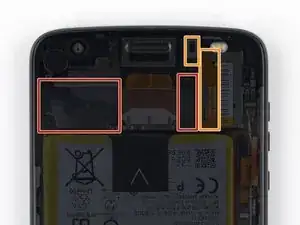Einleitung
Nutze diese Anleitung, um das Display und den Fingerabdrucksensor deines Motorola Moto Z2 Force zu ersetzen. Der Fingerabdrucksensor ist schwer vom Display zu entfernen, es kann leicht passieren, dass die Displayeinheit beschädigt wird. Es ist deswegen oft besser, die ganze Displayeinheit auszutauschen, wenn der Sensor nicht mehr funktioniert.
Entlade vor Reparaturbeginn zur Sicherheit den Akku bis unter 25%. Du reduzierst dadurch das Risiko eines Brandschadens, selbst wenn du den Akku versehentlich während der Reparatur beschädigst. Wenn dein Akku aufgebläht ist, dann musst du entsprechende Vorsichtsmaßnahmen treffen.
Werkzeuge
Ersatzteile
-
-
Wenn du die Displaykanten vom Rahmen entfernst, musst du fünf Clips aus Metall lösen, die das Display halten.
-
Drei Clips sind auf der linken Seite, drei auf der rechten.
-
Du musst dich mit dem Plektrum um diese Clips herumarbeiten, um sie ganz zu lösen.
-
Entweder fährst du mit dem Plektrum vorsichtig um die Clips herum oder du lässt ein Plektrum auf einer Seite des Clips stecken und arbeitest mit einem anderen Plektrum auf der anderen Seite weiter.
-
-
-
Setze einen Jimmy oder ein anderes Metallwerkzeug zwischen der rechten Seite des Plastikdisplays und dem Rahmen nahe an den Seitentasten des Smartphones ein.
-
Kippe den Jimmy nach unten und drücke ihn gleichzeitig tiefer in den Spalt hinein, so dass die rechte Seite der Displayeinheit hochgehebelt wird.
-
-
-
Lasse zunächst den Jimmy stecken und setze ein Plektrum unter den silberfarbenen Mittelrahmen an der gleichen Stelle über den Jimmy ein.
-
Entferne den Jimmy.
-
-
-
Schiebe das Plektrum an der gesamten rechten Kante entlang, um die Clips und den Kleber zu lösen.
-
-
-
Wenn die rechte Kante komplett abgelöst ist, dann schiebe das Plektrum um die rechte untere Ecke des Gerätes herum, bis es unter der Unterkante der Einheit steht.
-
Schiebe das Werkzeug unter der Unterkante des Smartphones entlang, wobei du den Kleber auftrennst und die Plastikrasten öffnest.
-
Lasse das Werkzeug unter der Unterkante der Displayeinheit stecken, so dass sie nicht wieder festkleben kann. Benutze für den nächsten Schritt ein neues Werkzeug.
-
-
-
Wenn du dich an die linke Seite machst, achte darauf, dass du das Displaykabel nahe des unteren Endes nicht beschädigst.
-
-
-
Setze ein weiteres Plektrum an der Unterkante ein und schiebe es um die linke untere Ecke des Gerätes herum, so dass es unter der linken Seite der Einheit steckt.
-
Schiebe das Plektrum an der linken Seite entlang. Löse dabei alle Metallclips und den Kleber, mit denen die Displayeinheit befestigt ist.
-
Achte wie vorher darauf, dass wirklich die drei Clips geöffnet werden, so dass die Einheit komplett abgelöst wird.
-
-
-
Schiebe dein Werkzeug unter Oberkante der Displayeinheit entlang und trenne dabei den Kleber auf.
-
-
-
Es gibt zwei große Klebeflächen, die das Display an der oberen Kante festhalten, größer als die 4 mm, die du schon durchgeschnitten hast.
-
Die Sensoreinheit und die Kabel liegen über und rechts der rechten Klebefläche, weshalb du sie beschädigen könntest, wenn du versucht, den Kleber von dort zu lösen. Die folgenden Schritte zeigen dir, wie du den Kleber von der linken Seite aus löst.
-
-
-
Träufle etwas hochkonzentrierten (mehr als 90%igen) Isopropylalkohol unter die linke Kante der Displayeinheit oben am Gerät.
-
Lasse das Gerät etwa fünf Minuten lang senkrecht auf der rechten Seite stehen, so dass sich der Alkohol verteilen und einwirken kann.
-
-
-
Schiebe ein Plektrum so tief wie möglich unter obere die linke Ecke der Displayeinheit, um die linke Klebefläche aufzuschneiden.
-
-
-
Schiebe das flache Ende eines Spudgers langsam und vorsichtig unter die linke Kante der Displayeinheit. Schiebe ihn vorsichtig weiter, um die obere Kante anzuheben und die rechte Klebefläche zu zerschneiden.
-
Bringe mehr Alkohol auf, wenn dies nötig ist. Achte aber darauf, dass es nicht zu viel wird, denn er könnte sonst auch den Kleber an unerwünschten Stellen auflösen. Lasse den Alkohol etwas einwirken, bevor du weiterarbeitest.
-
-
-
Hebe das Display an der rechten Kante an und klappe es nach oben, weg vom Telefon. Das Display ist an der unteren linken Kante noch mit dem Telefon verbunden, entferne es also noch nicht ganz.
-
Falls das Display noch festklebt, erhitze und zerschneide den Kleber an den notwendigen Stellen nochmal.
-
-
-
Benutze eine Pinzette, um den schwarzen Klebestreifen über dem Anschluss für das Displaykabel zu entfernen.
-
-
-
Nutze die Spitze eines Spudgers, um den Verschlussbügel der ZIF Verbindung umzulegen.
-
Ziehe das Flachbandkabel mit einer Pinzette aus dem Anschluss heraus.
-
Vergleiche das Neuteil mit dem Originalteil. Möglicherweise musst du vor dem Einbau des Ersatzteils fehlende Komponenten übertragen oder Schutzfolien entfernen.
Um dein Gerät wieder zusammenzubauen, folge den Schritten dieser Anleitung in umgekehrter Reihenfolge.
Bitte entsorge deinen Elektroschrott fachgerecht.
Hat die Reparatur nicht ganz geklappt? In unserem Forum findest du Hilfe bei der Fehlersuche.
14 Kommentare
What about installing the new screen?
John -
lol exactly what i was thinking, john!!
like what the !&&*….guide us thru removing the entire screen and then just leave us with our d in our hand lol
Just do the same thing backwards.
Can I use a z2 play screen on the z2 force?
You can but they have a big difference the LCD pixelation. The Z2 Force has 2,560x1,440 pixel resolution while the play has a 1,920x1,080 resolution. So even thought it can be done it is not recommended.