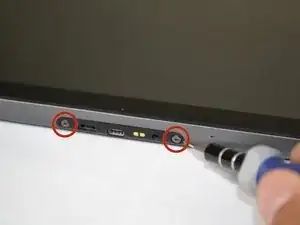Einleitung
As this replacement guide works on an internal component of the Xoom Wifi, completion of prior steps to remove external parts is necessary.
Werkzeuge
Ersatzteile
-
-
There are two 6.6 mm screws that hold ports into place as well as the back panel. Remove these with a T5 Torx screwdriver.
-
-
-
Apply light pressure with hand and slide the back plate till it stops in this position.
-
There is a flex clip on both sides that need to be pushed down in order for the plate to slide off completely. Use a plastic opening tool to release the flex clips. They are located under the back cover near the sides.
-
As soon as the clips are released the back should slide off.
-
-
-
Remove last two 4.2 mm screws from the remaining back piece with a T5 Torx screwdriver.
-
Once both screws are taken out, lift the rest of the backing out of the way.
-
-
-
Remove the two battery leads with a T-5 Torx screwdriver.
-
Grab the red and black wires with your fingers and gently lift to disconnect black wire connector from the motherboard.
-
-
-
All that holds the battery in are twelve screws. Remove them with a T-6 Torx screwdriver.
-
The battery should lift out easily.
-
-
-
Use a plastic opening tool to pop out the speaker. Make sure to carefully pull off the wire as well.
-
Replace speaker if necessary.
-
-
-
Use a spudger or a fine tip to lift the black tab to a vertical position.
-
A spudger is needed to remove the plastic border around the camera.
-
-
-
Take a plastic opening tool and carefully pry off the touch screen controller connection.
-
Be careful with the black cover under the connection.
-
-
-
There are two relay wires that must be disconnected.
-
Pull both relay wires out of their connection ports.
-
-
-
There are eight 3.5mm screws that hold the motherboard in. Use a T-5 Torx screwdriver to take the screws loose. These screws are outlined in a gold color on the motherboard.
-
Two gold colored screws with brackets are located in the orange circles. A T-5 Torx screwdriver is needed to take these 3.1mm screws.
-
Motherboard should lift out easily and completely.
-
To reassemble your device, follow these instructions in reverse order.
Ein Kommentar
Is the hdmi port replaceable or part of the motherboard?
uvawalls -