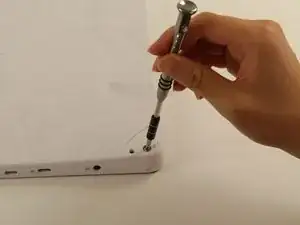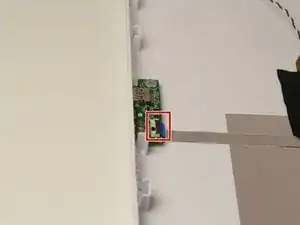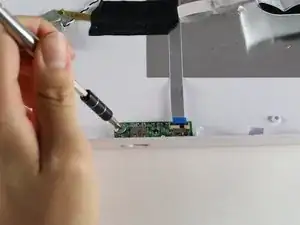Einleitung
There are four Nabi ports that are available to use. The Nabi ports are specific ports from Nabi that requires a USB adapter in order to connect a USB device to the tablet. Before replacing the Nabi port, determine which port is faulty, as there are four ports to choose from.
Werkzeuge
-
-
Insert a metal spudger into one of the openings and carefully pop the device open by applying a steady downward force.
-
Repeat for the other three openings.
-
-
-
Locate the white port that connects the back panel to the circuit board on the back of the display.
-
Carefully pull the plastic connector straight out.
-
-
-
Carefully lift up the aluminum foil tape with your fingers so that the ribbon connector reveals itself.
-
-
-
Firmly press the two switches located on the sides of the connector and disconnect the connector from its connections.
-
-
-
Use a plastic opening tool and carefully push it underneath the grey plastic case surrounding the ribbon cable.
-
Apply a downward force to carefully peel the grey plastic off of the metal display.
-
-
-
Locate the two cables running on both sides of the device found at the bottom side of the screen.
-
-
-
Carefully grab both sides of the white plastic piece with your fingers and gently pull directly upward.
-
-
-
Locate the black tab which secures the blue end of the ribbon cable to the Nabi port.
-
Lift up the black tab to release the ribbon cable.
-
-
-
Unscrew the 4.5 mm silver screw holding the Nabi Port in place.
-
Lift out the Nabi Port and replace it with your new one.
-
To reassemble your device, follow these instructions in reverse order.