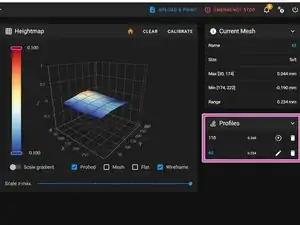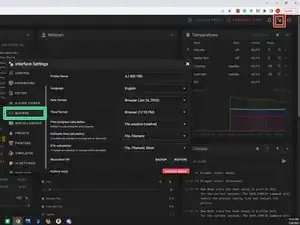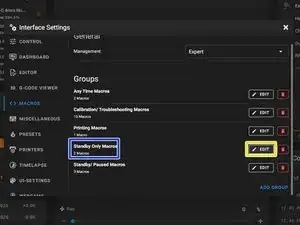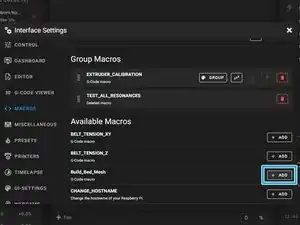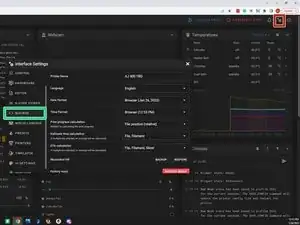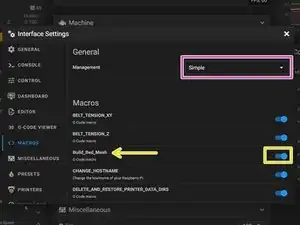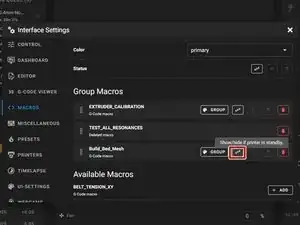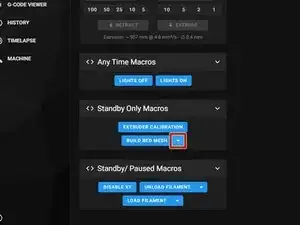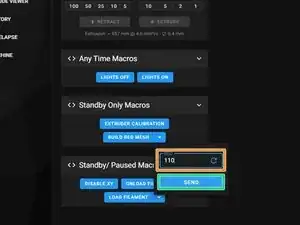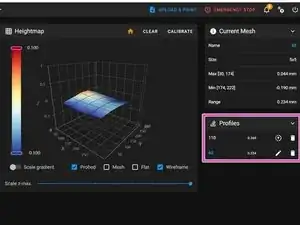Einleitung
-
-
Open Mainsail Settings
-
Select Macros
-
Edit Standby Only Macros
-
Click Edit
-
Add Build_Bed_Mesh
-
-
-
Open Mainsail settings
-
Select Macros
-
Under Management, make sure "Simple" is selected
-
Make sure Build Bed Mesh macro is turned on as shown
-
-
-
The Build Bed Mesh macro must be ran for each bed temperature. So, you'll have one that matches the temperature in each of your filament profiles. For example: ABS/ASA(110C), PETG(80C), PLA (60C), TPU (35C)
-
To start the macro, select the dropdown arrow and enter the bed temperature (orange) that matches what's in your slicer profile. For Super Slicer, it's in the filament profile. Press Send (green)
-
The process is fully automated and will auto-save once complete, then the firmware restarts. To reiterate, This process will need to be repeated for each material bed temperature.
-
You should now see each mesh saved/ displayed as a mesh profile with the bed temperature as the name.
-