Einleitung
This guide outlines instructions for replacing a broken front screen . The touchscreen is the most buried component in the device, and lots of important cables need to be removed to access the screen. If the steps in this guide are followed, no damage is expected to come to the device. For more information, refer to our troubleshooting page.
Werkzeuge
-
-
Using a spudger, separate the back panel from the front casing by gently prying around the panel.
-
There are many clips along the hinge of the case, so it is recommended to work your way along one short side and the two long sides before finishing the last short side.
-
-
-
Using tweezers, disconnect the two cables that connect the rear buttons on either side to the motherboard by gently pulling them upwards.
-
-
-
Using a spudger, lift out the battery.
-
Be aware that there is a sticky pad holding the battery into its tray. It may be necessary to use multiple tools to gently pry the battery away from the tray and motherboard.
-
-
-
There are 8 ribbon cables that need to be removed as shown in the picture.
-
For the remaining 6 (in red), use a pair of tweezers to flip the latches up and pull the ribbon cable out.
-
Note that the second picture shows a broken ribbon connector next to the joystick ribbon connector (to the right of the red arrow). Do not attempt to unlatch this connector as shown in the picture!
-
-
-
Remove the following screws using a J00 Phillips screwdriver bit.
-
Remove the motherboard from the device.
-
-
-
Remove the five 7.5mm phillips screws using a PH000 screwdriver.
-
Using tweezers, pull up the plate covering the touchpad. The center ribbon cable will slide through this plate.
-
To reassemble your device, follow these instructions in reverse order.
11 Kommentare
Please do top screen next, that’s what I need, but still +30 points :)
Hi Bud
Great instructions, but where do you buy 2ds xl replacement screens. I’ve looked everywhere. I only see 2ds and 3dsxl replacements for sale
Thanks
John
John S -
Hi Bud
great guide! But where do you buy replacement screens? I’ve looked everywhere and only find 2ds and 3ds xl screens.
Thansk JB
John S -











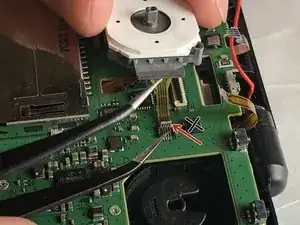








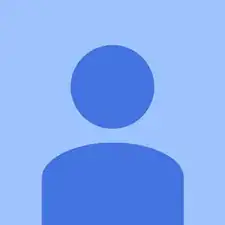
This is a great repair instructional, but I would advise also looking at the below video link. (I used both.) Sometimes watching 2 repair guides can help when you think you think you’re stuck. For example, I had a really hard time getting the hinge off!
https://www.youtube.com/watch?v=Zuu_T2ls...
(HINT: Works best if you rotate it 180 degrees, so that you are repairing it from the same perspective as the technician)
skat1140 -