Einleitung
Werkzeuge
-
-
Use the plastic opening tool to remove the back cover. Carefully slide the tool between the front glass and back cover.
-
Slide the tool along the edge to work the back cover off.
-
-
-
Remove the tape covering the motherboard.
-
Remove the silver tape holding the white ribbon cables to the battery.
-
-
-
Use a spudger to lift up the black bar on the two ZIF connectors located above the battery.
-
Pull the ribbon cables out of the connectors with tweezers or two fingers.
-
-
-
Using the flat end of a spudger, carefully work the spudger under the battery, lifting it off of the device.
-
-
-
Use a spudger to disconnect the two camera lenses from the device.
-
Carefully lift the black connector to release the cameras.
-
To reassemble your device, follow these instructions in reverse order.















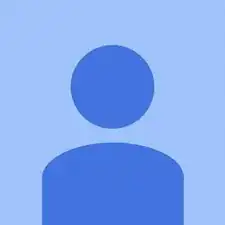
Did this tablet have a speaker soldered onto the mainboard? I'm working on a Nextbook 8 NX785QC8G as well, and the first thing I saw was that there's a speaker held together with three screws and a bit of adhesive to the back cover and its cables are soldered onto the motherboard. I don't believe that I ruined them, but they do look a little loose.
Eliza Salazar -
The first Nextbook 8 model NX785QC8G tablet I bought, was from Walmart sometime mid summer 2014 AND it was running Jelly Bean. Battery lasted maybe 5 1/2 months; didn't realize tablet had 1 year warranty if I registered tablet with copy of receipt and have it fixed.
So, bought another Nextbook NX785QC8Gu several months later; this one came out running KitKat. I registered online and copied my receipt, which was uploaded to them. Still have had several problems with battery...ie.turning off before completely discharged, not charging in a reliable steady manner,and more. The Li-ion battery(what I thought it was), being 4,000 mAh, should be more than enough to last quite a long time....No web surfing, d.loading or game playing...just YouTube video watching. Can this battery be changed out? The first nextbook the battery quit in, I took it apart - the battery was glued & the speaker wires were attached just as you described.
stephanieethall -
Start on the side opposite the Power and Volume controls. And try not to push the Power and Volume controls on whatever surface you’re using to stabilize/hold the tablet during removal of the back cover. Otherwise you will turn the tablet ON, or get it into DNX Mode.
Tim Tillotson -