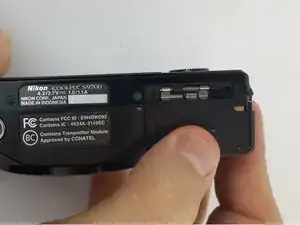Einleitung
If the screen on the S9700 is cracked, scratched, or malfunctioning in any way, it may be time to replace it. Doing this will require patience and some basic knowledge of disassembly in general. However, there are some risks involved particularly in removing the ribbon cables.
Werkzeuge
-
-
Place the S9700 upside down
-
Place your finger on the battery compartment cover and gently push toward the front of the S9700.
-
The cover will open up by itself.
-
-
-
Push the yellow tab inside the battery compartment in the direction of the arrow. This will allow the battery to spring up.
-
-
-
Remove the two 4-mm and three 3-mm J000 screws from the bottom of the S9700.
-
Three 3-mm screws are on the side opposite the battery compartment.
-
Two 4-mm screws are on the side with the battery compartment. One of these screws is in the battery compartment. Open it up for access.
-
-
-
Remove the one 3-mm J000 screw on the left side of the S9700 (side with no ports).
-
Remove the two 3-mm J000 screws on the right side (side with HDMI and charging ports).
-
One of these screws is underneath the HDMI port cover. Lift the port cover up to access.
-
-
-
Insert the plastic opening tool on the bottom of the S9700 between the front panel and the back panel.
-
Twist the plastic opening tool so that both halves separate.
-
-
-
Remove the three silver 3-mm J000 screws on the back panel holding the silver button / dial component to the panel and ribbon.
-
Gently remove the back panel.
-
-
-
Remove the 2-mm J000 screw located at the top of the S9700 just below the satellite picture and Wi-Fi marking.
-
Remove the two 4-mm J000 screws right below the zoom dial.
-
Remove the 4-mm J000 screw just above the battery compartment.
-
-
-
Remove the black film on the left side of the monitor using tweezers.
-
Remove the 2-mm J000 screw from underneath the black film.
-
-
-
Lift the monitor from the rest of the S9700.
-
Carefully lay the monitor down for full view of the ribbon
-
-
-
Use tweezers to remove the ribbon. Grab as close as you can to where it plugs in to avoid ripping it.
-
Go from side to side with the tweezers, pulling only a little bit at a time.
-
-
-
Remove the ribbon cable connecting the monitor and the silver button / dial component. Do this the same way that you did the other ribbon cable.
-
To reassemble your device, follow these instructions in reverse order.