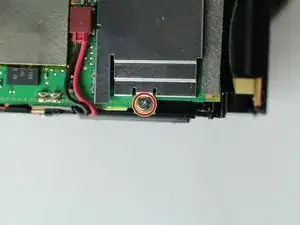Einleitung
Use this guide to replace the motherboard.
Werkzeuge
-
-
Remove the following 5 screws securing the bottom cover to the camera body:
-
Four 6 mm J000 screws.
-
One 8 mm J000 screw (under lens mount).
-
-
-
Remove the following screws from the port area:
-
Two 3.5 mm J000 screws.
-
One 6 mm J000 screw (right above ports).
-
-
-
Remove the following screws that secure the back case:
-
One 6 mm J000 screw.
-
One 3 mm J000 screw.
-
-
-
Remove the following screws securing the left motherboard shield:
-
One 2 mm J000 screw (on the bottom).
-
One 3.5 mm J000 screw (on the back).
-
To reassemble your device, follow these instructions in reverse order.
5 Kommentare
Hi thank you.
perfekt. Thank you! Had to replace the board because the GPS port was brocken.
Hi, thanks for the detailed instructions! I just replaced my main board and the new one did not boot. The battery is charged, but the LCD shows nothing when battery is in and when the power is on. Is that a problem with the replacement main board or does it need to be programmed? I expected it to power up once the power is available.
serget -
Have you resolved your issue?