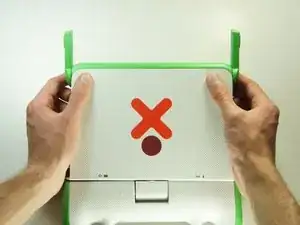Einleitung
If your OLPC does not turn on, the physical power button may be damaged. Use this guide to replace a broken or faulty power button.
Werkzeuge
-
-
Turn the laptop so it is resting on its bottom.
-
Open the laptop by rotating the green wings on the side up, then lifting the top half of the laptop.
-
Rotate the top half of the laptop about 90 degrees.
-
-
-
Turn the laptop upside down, so you can see the screws on the bottom of the top half.
-
Remove the two 4mm screws with a Phillips #1 screwdriver.
-
Rotate the top half 180 degrees.
-
Remove the two 4mm screws with a Phillips #1 screwdriver.
-
-
-
Rotate the top of the laptop 90 degrees, so that it is facing you again.
-
Slide the green pieces off the device. They should come off easily.
-
-
-
Pull down on the white screen cover. It does not require much force.
-
Remove the screen cover.
-
-
-
Unscrew the four 7.62mm Phillips #1 screws on either side of the screen.
-
Move the screen down a little to expose the ribbon cables.
-
-
-
Flip up the tab right under the middle top of the screen.
-
Pull the black ribbon cable out of the socket.
-
-
-
Flip up the smaller tab under the left side of the screen.
-
Remove the small cable to separate the screen from the rest of the laptop.
-
Gently remove the screen.
-
-
-
Press firmly on the top two corners of the outside cover. Then slide it down, away from the antennas.
-
-
-
Remove the five 4mm Phillips #1 screws securing the EMI shield to the motherboard.
-
Gently lift up and remove the EMI shield.
-
-
-
Disconnect the five cables that connect the motherboard to the case by pulling them straight out of their sockets.
-
-
-
Disconnect the microphone cable by pulling its connector straight out of its socket on the motherboard.
-
-
-
Push the four power button retaining clips through the bottom of the case with the tip of a screwdriver.
-
To reassemble your device, follow these instructions in reverse order.