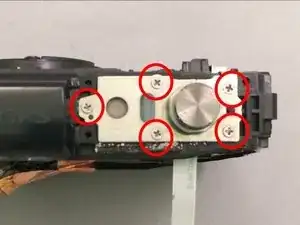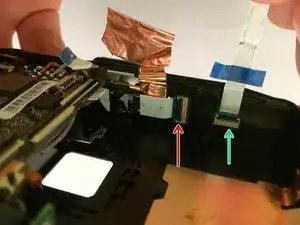Einleitung
Shutter button won’t respond when pressed? It may be time to replace or clean it. This guide will walk you through the simple steps to access and replace your shutter button.
Werkzeuge
-
-
Locate the side of the camera with the connector cover.
-
Remove the 2 Phillips #00 4.6mm casing screws.
-
-
-
Open the connector cover by sliding the tab labeled lock to revile orange.
-
Slide the connector cover lock to revile orange and the door will spring open.
-
Remove the single internal Phillips #00 3.77mm screw.
-
-
-
Close the door to gain access to the casing.
-
Use your fingers to remove the black plastic casing that surrounds the connector door.
-
Use your fingers to remove the next black plastic piece .
-
Remove the two screws revealed
-
-
-
Locate the strap eyelet side of the camera and remove the 2 Phillips #00 5.3mm screws in the handle.
-
Using your fingers, take off the handle, the black casing underneath, and gently wiggle out the shiny black casing below that.
-
-
-
On the bottom of the camera, remove the single Phillips #00 3.5mm screw from the casing below the grip.
-
Using a plastic opening tool, gently pry the Olympus grip up and remove it.
-
-
-
Remove the 2 Phillips #00 3.4mm screws that secure the faceplate just reveled by the grip.
-
On the bottom of the camera, remove the single Phillips #00 3.4mm screw by the tripod socket securing the face plate.
-
-
-
Use a plastic prying tool to lift and remove the faceplate .
-
There will be some resistance from a sticker just under the GPS logo.
-
-
-
To detach the monitor screen, remove the following 7 screws:
-
Locate the flash and remove the 2 Phillips #00 9.23mm & 14.87mm screws.
-
Locate the battery door and remove the single Phillips #00 3.37mm screw.
-
On the bottom of the camera, remove the single Phillips 3.58mm screw near the tripod socket.
-
-
-
On the face plate, locate and remove the 2 eyelet strap side Phillips #00 9.2mm corner screws and the lower battery corner Phillips #00 14.87mm screw.
-
Use your fingers to unclasp the casing clips on either side of the camera and pull down the monitor casing.
-
Using the spudger to gently pry the screen away from the body of the camera.
-
-
-
Locate the clasp for the white ribbon.
-
Use the spudger to lift the clasp releasing the ribbon
-
-
-
Locate the clasp for the orange ribbon in between the motherboard and lens box.
-
Use the spudger to lift the clasp releasing the ribbon.
-
-
-
Next pry up on the white connector using the spudger to free the screen from the device.
-
The housing and monitor will be separated.
-
-
-
Remove the 2 Phillips (size) screws from the plastic housing surrounding the shutter button
-
Using your fingers gently remove the plastic piece covering the shutter and power button.
-
-
-
Gently pull up on the power and orange button to remove them.
-
Remove the 5 Phillips #00 screws surrounding the shutter button.
-
Remove the protective plate and the rubber portion below it.
-
-
-
Place the camera lens side down.
-
Locate the center of the lens housing and disconnect the 2 largest ribbon cables by lifting the small flaps with your finger.
-
Remove the Phillips #00 screw and the silver metal tensioner below the screw. Remove the Phillips screw (size) next to the ribbon cable.
-
-
-
Use the spudger to gently lift the ribbon cable from its holding clip.
-
With your fingers pull back the copper covering.
-
-
-
Using the plastic prying tool, pry the lens box from the camera.
-
To avoid damage, only pry against the metal covers when removing the lens box.
-
-
-
Rotate the camera to see the inside bottom of the shutter housing. You will see 2 ribbon cables.
-
At the base of the long ribbon, remove the blue tape and use the spudger to flip its clasp lifting it out.
-
At the base of the short ribbon, use the spudger to flip its clasp lifting it out.
-
Using your fingers or spudger, you may now remove the shutter board.
-
To reassemble your device, follow these instructions in reverse order.