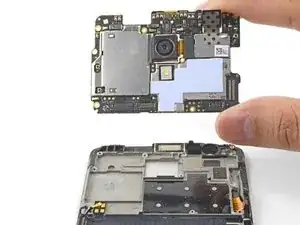Einleitung
Diese Anleitung zeigt dir, wie du die Rückkamera des OnePlus3 entfernen oder ersetzen kannst.
Durch das Design des Telefons, muss das Motherboard gelockert/entfernt werden, bevor die Rückkamera entfernt werden kann. Der schwierigste Teil der Anleitung, ist die Gehäuse-Klammern der hinteren Gehäuseabdeckung abzubekommen.
"Auf manchen Bildern ist der Akku bereits ausgebaut, aber er muss nicht entfernt werden, um die Rückkamera auszubauen."
Werkzeuge
Ersatzteile
-
-
Nimm ein SIM-Auswurfwerkzug, ein Bit oder eine aufgebogene Büroklammer und setze es in das kleine Loch zwischen An/Aus-Knopf und SIM-Slot.
-
Drücke es kräftig hinein, um den SIM-Einschub aus dem Gerät zu lösen.
-
-
-
Naht am Displayglas. Diese Naht gehört zur Displayeinheit. Heble nicht an dieser Naht, sonst trennst du die Bildschirmeinheit auf und beschädigst sie.
-
Naht am Rahmen. Hier sind der Kunstoffrahmen und die Rückabdeckung miteinander verbunden. Heble nur an dieser Naht.
-
Der Rahmen ist mit vierzehn Rasten an der Rückabdeckung befestigt. Beim Abhebeln der Rückabdeckung musst du genau wissen, wo sie sich befinden.
-
-
-
Bringe einen Saugheber nahe der Unterkante des Displays an.
-
Ziehe gleichmäßig und kräftig am Saugheber.
-
Drücke die Kante eines Plastiköffnungswerkzeugs direkt in die Rahmenaht nahe beim Saugheber, bis sich die Kante des Werkzeugs zwischen Kunstoffrahmen und dem Rand der Rückabdeckung einzwängt.
-
-
-
Wenn das Plastiköffnungswerkzeug eingezwängt ist, dann kannst du es sorgfältig an der Unterkante des Smartphones entlang schieben.
-
Führe das Werkzeug vorsichtig um die linke Ecke des Smartphones herum, halte es dabei immer in der Naht drin.
-
-
-
Schiebe das Plastiköffnungswerkzeug weiter die lange Kante entlang, wobei sich die Rasten lösen.
-
-
-
Wenn die untere und die linke Kante des Smartphones frei sind, kannst du vorsichtig am Rahmen wackeln, damit sich auch die Rasten an der oberen und der rechten Kante lösen.
-
Hebe den Bildschirm hoch und entferne ihn.
-
Richte die Oberkante des Rahmens an der Rückabdeckung aus und achte darauf, dass die oberen Rasten korrekt sitzen.
-
Drücke an den langen Kanten des Smartphones entlang, so dass die restlichen Rasten einschnappen.
-
-
-
Heble mit der Spudgerspitze den Akkustecker aus seinem Anschluss über der rechten oberen Ecke des Akkupacks hoch und trenne ihn ab.
-
Biege den Stecker vom Anschluss weg, so dass er sich nicht versehentlich verbinden kann.
-
-
-
Entferne die 3 mm Kreuzschlitzschraube, mit der die Kabelhalterung befestigt ist.
-
Entferne die Kabelhalterung.
-
-
-
Heble das Verbindungsflachbandkabel mit der Spudgerspitze hoch und löse es oberhalb des Akkus von der Hauptplatine ab.
-
Trenne genauso das Flachbandkabel zur Tochterplatine von der Hauptplatine ab.
-
-
-
Schiebe die Spudgerspitze unter das Verbindungskabel zur Antenne in der linken unteren Ecke der Hauptplatine.
-
Heble das Verbindungskabel zur Antenne hoch und trenne es ab.
-
-
-
Heble den Displaykabelstecker mit der Spudgerspitze aus seinem Anschluss auf der Hauptplatine hoch.
-
-
-
Entferne die sieben Kreuzschlitzschrauben, mit denen die Hauptplatine am Rahmen befestigt ist:
-
Vier schwarze 3 mm Schrauben
-
Drei silberfarbene 2,9 mm Schrauben
-
-
-
Schiebe das flache Ende des Spudgers unter die obere linke Ecke der Hauptplatine.
-
Verdrehe den Spudger und heble ihn hoch, so dass die Hauptplatine aus ihrer Vertiefung herauskommt.
-
-
-
Benutze die Spitze eines Spudgers, um den Stecker der Rückkamera hochzuhebeln und ihn aus seinem Anschluss auf dem Motherboard zu lösen.
-
-
-
Entferne die Rückkamera.
-
Falls dein Ersatzteil nicht mit einer schwarzen Abdeckung geliefert wurde, löse sie sorgfältig von deiner alten Kamera ab und übertrage sie auf dein Ersatzteil.
-
Um dein Gerät wieder zusammenzubauen, befolge diese Anleitung in umgekehrter Reihenfolge.
Entsorge deinen Elektroschrott fachgerecht.
Die Reparatur verlief nicht so, wie geplant? Auf unserem OnePlus 3 Antwortenforum findest du Hilfe bei der Fehlersuche.
18 Kommentare
Why do I have to take out the MoBo? For me it looks like the camera connector is accessible without removing everything, one less step to swap screws etc...
I haven't done this procedure yet, but it looks like there is a metal tab that protrudes from the top of the camera module that is tucked under the PCB.
Fantastic! Many thanks. That fixed the problem: no more blurry rear camera. For less than 9 €… You’re the boss!!!
under 10 bucks finally fixed my broken auto focus, great tutorial!