Einleitung
Werkzeuge
Ersatzteile
-
-
Entferne den SIM Karten Einschub.
-
Entferne mit einem Plastik Opening Tool vorsichtig die Rückseite vom Gerät. Sei besonders vorsichtig um den SIM Einschub und an anderen schwachen Stellen.
-
Du spürst möglicherweise manchmal einen Widerstand von den versteckten Rasten entlang der inneren Kanten des Smartphones. Das ist nicht weiter schlimm, bewege dein Werkzeug konstant weiter in eine Richtung und springe nicht von einer Stelle zur nächsten.
-
Sobald du in einer Richtung (egal welcher) das Werkzeug halb um das Gerät bewegt hast, kannst du das Panel ganz einfach per Hand entfernen.
-
-
-
Entferne die Plastikstopfen mit einer Pinzette.
-
Darunter sind nun drei 3,175 mm Kreuzschlitzschrauben #00 sichtbar. Drehe sie heraus.
-
Entferne die restlichen sechs 3,175 mm Kreuzschlitzschrauben #00.
-
-
-
Hebele vorsichtig die schwarze Kunststoffabdeckung mit einem Plastiköffnungswekzeug hoch und entferne sie vom Gerät.
-
-
-
Nachdem die Motherboard-Abdeckung entfernt wurde, sehen wir, dass der Akku in Ordnung ist und durch ein schwarzes Flachbandkabel mit dem Motherboard verbunden ist.
-
Verwende einen Spudger, um vorsichtig den Akku nach oben zu hebeln, ausgehend von der Seite gegenüber dem Kabel. Sei dir bewusst, dass starker Kleber die Batterie befestigt, also sei vorsichtig und geduldig.
-
-
-
Wenn der Akku frei ist, dann kannst du mit dem schwarzen Spudger das Akkukabel lösen. Heble dazu den Stecker aus seinem Anschluss hoch.
-
-
-
Wenn der Akku erstmal draußen ist können wir unsere Aufmerksamkeit auf die Rückeinheit richten. Dieses Teil ist von sechs Schrauben zusammen gehalten, mehr in der Info Notiz weiter unten.
-
Zum Glück werden überall gleiche Schrauben benutzt um die Hauptplatine zu befestigen. Es handelt sich 3,175 mm Kreuzschlitzschrauben # 00.
-
Heble mit dem Spudger die Rückeinheit heraus, denke aber daran, dass es noch dieMicro USB Buchse gibt. Du kannst auch ein Plastiköffnungswerkzeug benutzen.
-
-
-
Jetzt hast du Zugang zur USB Buchse. Hebe sie mit dem flachen Ende des Spudgers hoch aus ihrem Verbinder und befreie sie von der Tochterplatine.
-
-
-
Nun kannst du das Flachbandkabel entfernen. Es ist noch mit einem kleinen Stückchen schwarzes Klebeband befestigt, löse es mitdem Spudger ab.
-
Die Micro USB Buchse und das anhängende Flachbandkabel sind frei und können entfernt werden.
-
Arbeite die Schritte in umgekehrter Reihenfolge ab, um dein Gerät wieder zusammenzubauen.
4 Kommentare
Thanks back up and working should get a few more years out of it
cheers
Pretty easy, just be really careful when removing battery from glue ;)
Thanks a lot for this guide which is really complete !
I was able to successfully follow these instructions. Pretty sure I damaged the battery during removal though. I intended to replace the battery anyways, so I’m not too worried about it, but it would be nice to to have some technique listed for removing it less destructively.





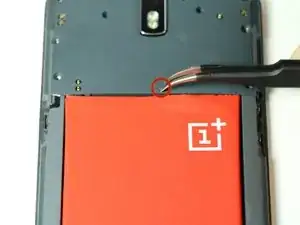







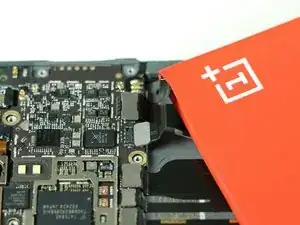









It doesn't mention you have to remove SIM tray first.
pawel -
I used the #0 for the rear panel screws. The #00 is too small and will slip, stripping the screws if you're not extra careful.
anonymous 2668 -
where can i buy the battery??
Shaun Davis -
Has anyone answered this? I am looking too.
Elie Daou -
They sell it on here, although I found mine on eBay.
Roger -
Aliexpress for $9 (original)
David van Ballegooijen -
The last three hidden screws are a !&&* of a time consumer to remove. probably you would need only a certain type of tweezers - I got stuck at midway and now I cannot get go have my phone detect the sim card either probably because the six screws are removed. I can now turn the phone back on but with no service or wifi connections are detected. This phone is a disaster!
Manan Shah -
Ivdid that too but son in law found I had reinstalled sim card in backwards or upside down.
wildcat75666 -
Where did you buy the micro USB piece? Thanks a lot!
Davide Rota -
EBay. I bought new battery cause old ibe was dead would not charge. Just ordered new cables fit 9.00 something free shipping. Anyway hope this fixes problem cause new battery did not fix problems.
wildcat75666 -
I was able to open going from the microusb slot and working my way around. The corners are tough, though.
Roger -
in my phone the battery was glued with double sided adhesive tape, only on the right side. I pried the left side up first, and carefully removed the battery. to lift the battery I used first used a suction cup(?) followed by a plectrum like tool to lift te battery, and keep it lifted
Eelco Busch -
A word of caution: the back panel is harder to remove than you might think. Especially because you may be removing the *screen* by mistake. When you have a "grip" with the tool make sure the metallic border is not coming off with it, and when you have removed enough to be able to lift the panel, make sure it isn't attached by ribbons - in that case you've been removing the screen. A good idea is to gently press your finger nail against the weak plastic located between the back and the SIM slot, and going up and down and sideways until you hear a click. Then you can start from there with the opening tool. As recommended be very gentle around the SIM slot.
Menahem Julien Raccah Lisei -
Where do I get the plastic opening tool?
Julie Hejducek -