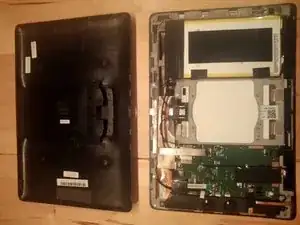Einleitung
opening Padfone2 Station for repair.
Werkzeuge
-
-
Before you start you may think about listed precautions:
-
1. You need an opening tool (or something similar) and a small Philips screw driver as shown on picture.
-
2. You will lose warranty if you open your device.
-
3. Consider to buy a new device (i.e. from Asia region) before you spend too much money for parts or for repair at OEM. You also could check for used PadFone2 Station and keep your broken device to have spare parts.
-
-
-
Lift up (with cutter or knife) and remove adhesive foil gently to get access to the 4 hidden screws. Remove the 4 Screws.
-
You can re-use the foil but you should prevent particles from sticking on the foil. (If the foil is not evenly attached to the back cover after re-assembly, you could scratch your phone display by sliding it into the Station)
-
-
-
Protect the display glass from scratches (i.e. attach a foil or paper)
-
Now the first critical part starts. Insert the opening tool between the back cover and plastic frame of the display. While unsnapping you should keep an angle of the opening tool to the display surface of 70 to 90 degree!!! Otherwise you bend and crack the glass of the display!! Slide the opening tool on each side until all snappers are open.
-
-
-
Once the Station is open further disassembly is pretty much self explaining. Some parts are mounted with screws, some are glued. For all screws of the station you can use a small Philips screw driver (good luck this device is not designed by the fruit company)
-
Now you can easily replace the battery, speakers, connectors, microphone, camera, switches, antennas, the touch screen unit and other parts.
-
The mechanical design appears robust. I could not really find weak parts that could limit the lifetime by design. As long it is possible to find sources for parts it is easy to repair. The only critical part is the display. The display can be easily removed but it is difficult to separate into pieces (i.e. to remove the glass on top only).
-
-
-
Remove all screws close to the edge of the metal support bracket in logical order. Store the screws in the same order on adhesive tape to make re-assembly easier.
-
Unplug the two flat cables of the screen from the PCB-connectors. The cable close to the power connector you just need to lift up. To release the second cable from the connector you need to flip up the white backside (unlock) of this connector and slide the cable out.
-
The touch screen unit is difficult to separate into pieces i.e. to replace the top glass (touch/digitizer unit) only. If you are not familiar with advanced opening techniques you should stop here and may order a new entire touch screen unit. In this case please do not perform my next steps.
-
-
-
This is the part with a high risk to damage parts of the screen. I'm not sure if my performed steps provide the best procedure to you. My touch unit (digitizer unit) was broken anyway - so I did not care too much to keep it alive. All 3 pieces are glued with very strong adhesive to each other and are very difficult to separate.
-
Put the entire unit into an oven and heat up to 70 to 80 degree Celsius to soften (melt) the adhesive. Start on one edge to carefully lift up the LCD and remove it without bending it too much.
-
Heat up the panel again and remove the plastic frame. You may need several iterations to heat it up in between.
-
I will continue with further steps after my new touch unit arrived (digitizer unit).
-
I would appreciate if some could provide more techniques how to separate adhesive mounting.
-
To reassemble your device, follow these instructions in reverse order.
4 Kommentare
Since you only need to heat op the adhesive you can use a hair dryer rather to heat up in specific places, than heat the whole display assembly in an oven with the risk of damaging plastic parts. Procedure is basically identical to the TF300 of which you can find many disassembly guides online. Heat up outer edges in circular motion to soften adhesive. I use a thin metal blade-like object, normally used either to remove wallpaper or flatten walls after filling holes with filler (don't know the exact name in english).
Basically works similar like the iSesamo opening tool. Work your way around the complete edge until the plastic frame is seperated. Reheat when necessary, typically reheat for every side once, and if there are lots of cracks go slower and reheat more. Once the frame is separated you now have the touch screen with the lcd still attached to it. Reheat the area on the touch screen (!! - do not heat up the lcd directly, it does not take high temps well!) which corresponds with the edges of the lcd, work side by side. Use your knife-like tool to very slowly cut trough the adhesive, and make sure you keep the edge of your knife/tool in line with the edge of the black bezel of the touch screen (to not damage/scratch/soil the lcd). Work all the way down untill you finish one side. Finish all sides the same way, preferably leaving corners with lots of damage to the touch screen for last, as they tend to be a bit more difficult.
If you've done well, you'll still have the black adhesive on the frame and the edge of the, you can simply reuse them. Do make sure there are no glass shards stuck to the adhesive on the frame before you stick in the new one.