Einleitung
This guide shows how to replace a defective touchpad from a Poin2 Chromebook 11.
Werkzeuge
-
-
Power down the Poin2 Chromebook 11 and disconnect the power adapter.
-
Close the Chromebook and position it with the base facing up.
-
Use a #0 Phillips screwdriver to unscrew the ten 7mm screws that hold the base to the rest of the frame
-
-
-
Insert a 1cm-wide plastic opening tool between the base and top frame.
-
Pry (up and down) around the entire border of the Chromebook to separate.
-
Use your hands to gently lift the base away from the frame.
-
-
-
Disconnect the white 8-wire battery connector from the motherboard using a spudger to push the two L-shaped clips out of the port.
-
-
-
Locate the ZIF connector on the touchpad's circuit board.
-
Use the tip of the spudger to flip the locking flap to the perpendicular position and pull the cable out.
-
-
-
Remove the black tape holding down the touchpad.
-
Remove the strips of gold electrostatic tape also holding down the touchpad.
-
-
-
Use a Phillips #00 screwdriver to remove the two 2 mm screws securing the metal plate that holds the touchpad in place
-
-
-
Slide the touchpad plate in the direction of the screw holes to free the plates bottom edge from under the plastic frame.
-
To reassemble your device, follow these instructions in reverse order.






















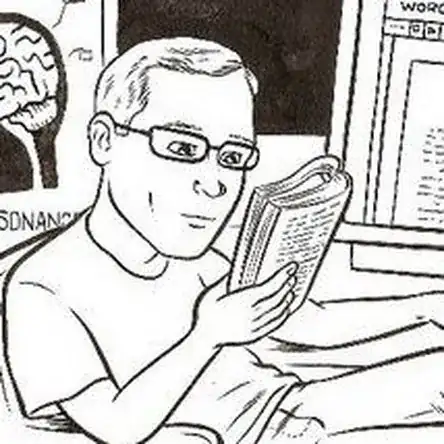
Rubber feet at the base DO have screws. I broke mine not knowing this.
Marty -