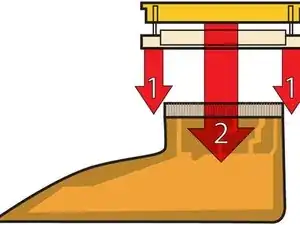Einleitung
Use this guide to replace your clutch cover.
Werkzeuge
Ersatzteile
-
-
Use a coin to turn the battery locking screw 90 degrees clockwise.
-
Lift the battery out of the computer.
-
-
-
Remove the four Phillips screws from the memory door.
-
Slide the memory door away from the memory compartment.
-
-
-
Remove the following 8 screws:
-
Two 3 mm Phillips in the battery compartment, on either side of the battery contacts.
-
Two 9 mm Phillips on either side of the memory compartment.
-
Four 16 mm Phillips along the hinge.
-
-
-
Rotate the computer 90 degrees clockwise, so that the power receptacle faces you.
-
Remove the three 3 mm Phillips screws.
-
-
-
Turn the computer 90 degrees clockwise so that the hinge faces you.
-
Remove the bottom 5 mm Phillips screw on either side of the hinge (two total).
-
-
-
Rotate the computer 90 degrees clockwise, so that the ports face you.
-
Remove the three 3 mm Phillips screws.
-
-
-
Turn the computer over and open the display.
-
Remove the 4.2 mm 1/16" H 1.5 hex screws in either corner, next to the display (a T6 Torx driver will also do the job nicely).
-
-
-
Grasp the back corners of the upper case and pull up, disengaging hidden tabs on the sides. Do not pull the upper case off yet; you still need to free tabs in the front of the case.
-
-
-
Pry up the left side of the upper case slightly with your hand and wedge a spudger into the seam between the upper case and lower case.
-
Leave the tool in place applying pressure to the upper case for the next step.
-
-
-
Place enough pressure on the upper case to allow you to slide a tool just within the seam between upper case and lower case as shown in the picture. A dentist's hook, push pin, or similar tool will work.
-
Delicately slip the tip of your tool behind the silver metal latch and pull it forward while pulling up on the case. This may take some effort.
-
Alternatively, you can free the clasp with a small flathead screwdriver through the CD slot. The clasp is 1-3/16 in (3cm) from the left side of the slot. Use the screwdriver to lift out (or press back) the felt lining; then use the screwdriver to pull the clasp (shiny metal) forward to free it from the catch behind it (dull metal).
-
-
-
Lift the back of the case up and work your fingers along the sides, freeing the case as you go. Once you have freed the sides, you may need to rock the case up and down to free the front of the upper case.
-
Rotate the upper case up and toward the screen, so that the upper case rests against it.
-
-
-
Remove the orange tape securing the trackpad ribbon to the logic board.
-
Disconnect the trackpad ribbon from the logic board.
-
-
-
1) With your fingernails, grasp the locking bar on either side and pull up a small amount (about 1/16" or 2 mm).
-
2) After disengaging the locking bar, slide the cable out of the connector.
-
-
-
Loosen the keyboard ribbon clamp by pushing the thin black piece toward the screen, using the tips of your fingers.
-
Slide the grey keyboard ribbon out of the loosened connector.
-
Remove the upper case from the computer.
-
-
-
Close the display and turn the hinge side of the computer to face you.
-
Remove the remaining Phillips screw on either side of the hinge (two screws total).
-
-
-
Open the computer with the display facing you.
-
Use a spudger to pry the bluetooth board from the gap between the battery housing and front of the lower case.
-
-
-
Disconnect the bluetooth antenna cable from the bluetooth board.
-
Deroute the bluetooth antenna cable along the left edge of the computer, removing tape as necessary.
-
-
-
Pull the Airport ribbon cable up in order to access the black Airport antenna connector.
-
Disconnect the Airport antenna cable at the black connector, making sure you pull only on the black rubber portion of the connector.
-
-
-
Remove the two pieces of orange tape covering the display data cable and disconnect the cable from the logic board.
-
-
-
Remove the T8 Torx screw closer to the display on either side of the hinge (two screws total).
-
-
-
Remove the two 11 mm X 1.5 mm hex screws near the lower left and right corners of the display.
-
-
-
Insert the flat end of a spudger between the front display bezel and the plastic rim attached to the rear bezel near the lower left corner of the display.
-
-
-
With your spudger still inserted under the front display bezel, run it around the lower left corner of the display.
-
Rotate the spudger away from yourself to pry the rear display bezel off the aluminum tabs on the front display bezel.
-
Work your way down the side of the display until the rear display bezel has been separated from the front display bezel.
-
-
-
Insert the flat end of a spudger between the rear display bezel and the clutch cover.
-
Twist the spudger to unclip the rear bezel from the clutch cover.
-
-
-
Repeat the previous steps to separate the right side of the rear display bezel from the display.
-
Use your spudger to pry the plastic retaining clips on the rear display bezel over the raised aluminum tabs on the front display bezel.
-
At this point, the clips on the left and right edges of the rear display bezel should be free from the raised aluminum tabs on the front display bezel. If they are not, use a spudger to pry them past the front display bezel.
-
-
-
Slightly lift the lower edge of the rear display bezel and push it toward the top edge of the display, releasing the clips along the top edge of the rear display bezel.
-
Rotate the rear display bezel toward yourself and lay it flat on the table.
-
-
-
Peel back the three edges of the antenna board cover and remove it from over the antenna board.
-
-
-
Use a spudger to raise the end of the inverter out from the clutch cover.
-
Lift the inverter enough to access both cable connectors.
-
-
-
Disconnect both inverter cables by pulling their connectors away from the sockets on the inverter.
-
Remove the inverter from your display and set it aside.
-
-
-
Remove the five Phillips screws securing the LCD retaining bracket to the front display bezel.
-
Lift the LCD retaining bracket off the front display bezel.
-
-
-
Use your thumbs to push the clutch cover away from the clutch hinges.
-
While pressing with your thumbs, rotate the clutch cover toward yourself about its long edge to pop it off the clutch hinge.
-
It may be necessary to wiggle the clutch cover while pressing it away from the clutch hinges to release the retaining clips.
-
-
-
Repeat this process for the other side of the clutch cover. Once the clutch cover is completely free from the clutch hinges, lift it off the front display bezel.
-
To reassemble your device, follow these instructions in reverse order.