Einleitung
Use this guide to replace a damaged front bezel.
Werkzeuge
Ersatzteile
-
-
Orient the computer so that the side with the line of screws on it is away from you.
-
Use your thumbs to push both battery release tabs away so that the edge of the battery lifts up.
-
Lift the battery out of the computer.
-
-
-
Lift the memory door up enough so that you can get a grip on it, and slide it toward you, pulling it away from the casing.
-
-
-
Release the tabs on each side of the RAM chip at the same time. These tabs lock the chip in place and releasing them will cause the chip to "pop" up.
-
Pull the chip directly out from its connectors. If there is a second RAM chip installed, pop it out in the same manner.
-
-
-
1) With your fingernails, grasp the locking bar on either side slide it a small amount (about 1/16" or 2 mm) towards the battery.
-
2) After disengaging the locking bar, slide the cable out of the connector.
-
-
-
Loosen the trackpad connector by pulling the locking bar toward the battery housing, using the tips of your fingers.
-
Slide the trackpad cable out of the loosened connector.
-
Note: When reassembling the case, the trackpad cable can get stuck below the slot to the motherboard. It's possible to nudge it out slowly by gently prodding it on either side with a small screwdriver. You don't need to use much force to do this. Eventually it will just pop back out and you can reconnect as per the instructions above. Also, note that the locking bar comes loose so if you see a little piece of plastic lying around when reassembling, that's what it is. :)
-
-
-
Remove the following 10 screws from the bottom case:
-
Three 1.7 mm Phillips from the front edge of the battery compartment.
-
One 3.9 mm T8 Torx to the right of the memory card.
-
One 6.9 mm T8 Torx at the left edge of the memory compartment.
-
Three 12.4 mm fully threaded Phillips from the center of the row of screws along the back edge of the case.
-
Two 15.1 mm 2.5 mm threaded Phillips, one from either end of the row of screws along the back edge of the case.
-
-
-
Turn the computer over and rotate it so that the DVI port faces you.
-
Remove the four identical Phillips screws spread along this edge of the case.
-
-
-
Turn the computer 180 degrees so that the power receptacle faces you, and remove the four Phillips screws (identical to those in the last step).
-
-
-
Open the computer and turn it so that the screen faces you.
-
Pull the upper case off, lifting from the back, and working around the edges.
-
-
-
Use a spudger to loosen the casing if it sticks.
-
Once the casing is entirely free, lift it off of the computer.
-
-
-
Disconnect the inverter cable, the Bluetooth/DC-In cable, and the display data cable from the logic board.
-
-
-
Disconnect the Airport antenna cable at the gold connector, making sure you pull only on the gold metal portion of the connector.
-
-
-
Remove one T6 Torx screw from the upper, left corner of the left fan, and one from the upper, right corner of the right fan (2 screws total).
-
-
-
From each complete hinge assembly, remove two Torx T6 screws from the outside of each set, leaving two remaining in the middle of each hinge. On each side, the two screws closer to the edge of the computer are shorter than the two screws closer to the center of the computer. Then remove the two inner screws from each hinge assembly. There are 8 screws total.
-
-
-
When reassembling the display, check to see that the hinges are seated properly before reinstalling the 8 screws of the two hinges. There is a metal phalange on the inside end of each hinge assembly that must be pointed downward and fit into a slot below the inside edge of the hinge. If not, the inside end of each hinge will sit too high and the plastic retaining bracket for the wiring will not sit down properly.
-
-
-
Insert the flat end of a spudger between the front display bezel and the plastic rim attached to the rear bezel near the lower right corner of the display.
-
While carefully prying the rear display bezel away from the display assembly, use a small flathead screwdriver to pry the small steel clip nearest the bottom right corner of the display away from the edge of the front display bezel.
-
Repeat the above procedure until you've released all the clips along the right side of the display.
-
-
-
Slightly lift the recently-freed corner of the rear display bezel to separate the clips along the span of the clutch hinges.
-
-
-
Insert the flat end of a spudger between the rear display bezel and the plastic surround of the front display bezel near the lower left corner of the display.
-
Carefully pry the rear display bezel away from the front display bezel to release a metal clip.
-
-
-
Repeat the previous procedure to release the clips along the left side of the rear display bezel.
-
-
-
Slightly lift the lower edge of the rear display bezel and push it toward the top edge of the display, releasing the clips along the top edge of the rear display bezel.
-
Remove the rear display bezel and set it aside.
-
-
-
Remove the pieces of tape along the lower edge of the display that are covering the opening of the clutch hinges.
-
-
-
Remove the two 10.3 mm T8 Torx screws securing the left side of the clutch hinges to the front bezel.
-
-
-
Remove the two 10.3 mm T8 Torx screws securing the center of the clutch hinges to the front bezel.
-
-
-
Remove the two 10.3 mm T8 Torx screws securing the right side of the clutch hinges to the front bezel.
-
Pull the clutch cover away from the positioning posts holding it on the front display bezel.
-
-
-
Use the tip of a spudger to pop the plastic end cap off the left side of the clutch cover.
-
-
-
Use the tip of a spudger to remove the plastic end cap from the right side of the clutch hinges.
-
-
-
Carefully slide the display data cable out of its channel in the clutch hinges.
-
Repeat this process for the inverter/AirPort cables. Once the clutch hinge assembly is completely free from the display, lift it off the front display bezel.
-
-
-
Carefully grasp the inverter connector with the ends of your fingertips and pull it straight down.
-
-
-
Use the flat end of a spudger to pry the the antenna cables straight up off their sockets.
-
-
-
Pull the display data cable connector away from its socket to disconnect it from the LCD.
-
-
-
Remove the single 2.5 mm Phillips screw securing the display data cable to the front display bezel.
-
-
-
Remove the four black 3.2 mm Phillips screws from both sides of the display (eight screws total).
-
-
-
With the heat gun set to low, start by heating the front display bezel near the upper left corner of the display panel.
-
-
-
Insert a plastic opening tool between the metal LCD frame and the front bezel.
-
Use the flat end of a metal spudger to gently pry up the adhesive securing the metal LCD frame to the front bezel, taking special care not to scratch the LCD panel in the process.
-
-
-
While it is still inserted between the metal LCD frame and the front bezel, run the edge of your metal spudger along the top edge of the display to separate the adhesive securing the two pieces together, heating the area you are working on with a heat gun as necessary.
-
-
-
Continue running the edge of your metal spudger between the LCD frame and the front bezel until the right, bottom, and left sides of the LCD are free.
-
-
-
Lift the LCD out of the front display bezel, using your metal spudger to release any adhesive if necessary.
-
-
-
With the LCD partially removed from the front bezel, carefully push the backlight connector through its tunnel in the front bezel.
-
To reassemble your device, follow these instructions in reverse order.
















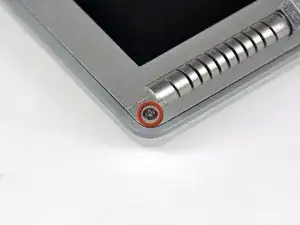












































Which screw driver I have to use here?
smartvideocanada -
Phillips #00 Screwdriver: All necessary tools are available to buy at the top of this page if they are needed.
Sam Love -