Einleitung
This guide shows the hidden screws you must remove when replacing the keyboard.
Werkzeuge
Ersatzteile
-
-
Orient the computer so that the side with the line of screws on it is away from you.
-
Use your thumbs to push both battery release tabs away so that the edge of the battery lifts up.
-
Lift the battery out of the computer.
-
-
-
Lift the memory door up enough so that you can get a grip on it, and slide it toward you, pulling it away from the casing.
-
-
-
Release the tabs on each side of the RAM chip at the same time. These tabs lock the chip in place and releasing them will cause the chip to "pop" up.
-
Pull the chip directly out from its connectors. If there is a second RAM chip installed, pop it out in the same manner.
-
-
-
1) With your fingernails, grasp the locking bar on either side slide it a small amount (about 1/16" or 2 mm) towards the battery.
-
2) After disengaging the locking bar, slide the cable out of the connector.
-
-
-
Loosen the trackpad connector by pulling the locking bar toward the battery housing, using the tips of your fingers.
-
Slide the trackpad cable out of the loosened connector.
-
Note: When reassembling the case, the trackpad cable can get stuck below the slot to the motherboard. It's possible to nudge it out slowly by gently prodding it on either side with a small screwdriver. You don't need to use much force to do this. Eventually it will just pop back out and you can reconnect as per the instructions above. Also, note that the locking bar comes loose so if you see a little piece of plastic lying around when reassembling, that's what it is. :)
-
-
-
Remove the following 10 screws from the bottom case:
-
Three 1.7 mm Phillips from the front edge of the battery compartment.
-
One 3.9 mm T8 Torx to the right of the memory card.
-
One 6.9 mm T8 Torx at the left edge of the memory compartment.
-
Three 12.4 mm fully threaded Phillips from the center of the row of screws along the back edge of the case.
-
Two 15.1 mm 2.5 mm threaded Phillips, one from either end of the row of screws along the back edge of the case.
-
-
-
Turn the computer over and rotate it so that the DVI port faces you.
-
Remove the four identical Phillips screws spread along this edge of the case.
-
-
-
Turn the computer 180 degrees so that the power receptacle faces you, and remove the four Phillips screws (identical to those in the last step).
-
-
-
Open the computer and turn it so that the screen faces you.
-
Pull the upper case off, lifting from the back, and working around the edges.
-
-
-
Use a spudger to loosen the casing if it sticks.
-
Once the casing is entirely free, lift it off of the computer.
-
-
-
Turn the upper case so that the keyboard is facing down.
-
Disconnect the power button cable from the large orange ribbon cable.
-
-
-
Carefully grasp both sides of the large orange ribbon cable and gently peel the ribbon up from the upper case.
-
-
-
Continue to peel up the orange ribbon cable, being especially careful at the corner where the cable widens.
-
-
-
Use a spudger or your fingernail to flip up the plastic flaps locking down the keyboard and keyboard backlight ribbon cables.
-
Slide the cables from their connectors.
-
-
-
There are four locking tabs along the back edge of the keyboard holding it in place. These tabs must be straightened before you can remove the keyboard.
-
-
-
The first frame shows a tab in the "locked" position and the second frame shows the same tab in the "unlocked" position.
-
Use needle nose pliers to bend each of the four tabs so that they are all in the "unlocked" position.
-
-
-
Place the upper casing on edge and use a spudger to push the keyboard away from the casing, poking the spudger through the central keyboard screw hole. Grasp the keyboard as it separates from the casing.
-
-
-
Maintaining your hold on the keyboard, lay the casing flat and gently bow the keyboard until the two tabs on either side of the keyboard come free.
-
To reassemble your device, follow these instructions in reverse order.













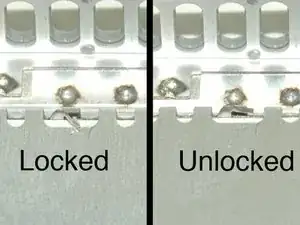







Which screw driver I have to use here?
smartvideocanada -
Phillips #00 Screwdriver: All necessary tools are available to buy at the top of this page if they are needed.
Sam Love -