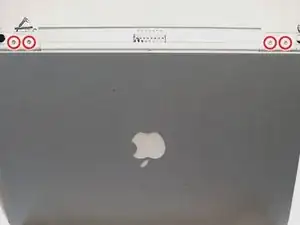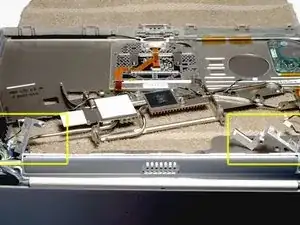Einleitung
Change out the entire display assembly, including the hinges and casing. This installation is MUCH easier than replacing just the LCD panel.
Werkzeuge
Ersatzteile
-
-
Remove the battery.
-
Turn the keyboard locking screw so that it is parallel to the space bar.
-
Pull the keyboard release tabs toward you and lift up on the keyboard until it pops free.
-
-
-
Rest the keyboard face down on the trackpad area.
-
Disconnect the keyboard connector from the logic board.
-
-
-
Release the tabs on each side of the RAM chip at the same time. These tabs lock the chip in place and releasing them will cause the chip to ÒpopÓ up.
-
Pull the RAM chip out.
-
Repeat this process if a second RAM chip is installed.
-
-
-
Firmly grasp the plastic tab attached to the Airport card and pull up and to the left.
-
Disconnect the antenna cable from the left side of the Airport card.
-
-
-
Disconnect the hard drive ribbon from the logic board using a spudger or the tip of your finger, removing tape as necessary.
-
-
-
To free the hard drive, remove the two T8 Torx screws from the right wall of the battery housing.
-
-
-
Remove the hard drive by gently grasping the orange ribbon cable and lifting the left edge up and out of the computer.
-
-
-
Before continuing, place a soft cloth on your work surface to rest the computer on. Turn the G4 over, making sure the DVD drive doesn't fall out. Place the computer on the cloth.
-
-
-
Bend the silver metal EMI clip so that it is vertical. This part may fall out after removing the DVD drive.
-
-
-
Turn the G4 over.
-
Disconnect the orange DVD ribbon cable from the logic board using a spudger or the tip of your finger
-
-
-
Turn the G4 over.
-
Using a 5 mm nut driver or needle-nose pliers, remove the hex nut from the modem.
-
-
-
Disconnect the three indicated connectors from the logic board.
-
Disconnect the orange PC card cage connector from the logic board.
-
-
-
Carefully lift the logic board up and pull it away from you.
-
Remove the logic board from the computer.
-
-
-
Position the display at a 45 degree angle and rest the computer on a soft cloth with the back panel ports facing up.
-
Remove the two T8 Torx screws from each clutch cover.
-
-
-
Close the display and pull off both clutch covers. You can use a non-metal flathead screwdriver if the clutch covers do not come off easily.
-
-
-
Disconnect the audio cable at the right side of the computer, removing tape as necessary.
-
-
-
Open the display to a 90 degree angle. Rest the trackpad face down on the work surface and allow the display to hang over the edge. If possible, adjust your chair or work surface height so the display will rest on your legs and the trackpad will lie flat on the work surface.
-
Remove the four T8 Torx screws that fasten the display to the trackpad. The screw closest to the display data cable has a tapered head.
-
-
-
Grasp the metal heat exchanger and pull up and away from you. You may need to move the inverter cable on the right side of the computer in order to rotate the heat exchanger.
-
-
-
Disconnect the inverter cable and carefully thread it through the slot in the upper case.
-
Carefully thread the display and backlight cables individually through the slot in the upper case. Be very careful with the display cable as it is easily damaged.
-
Remove the display assembly.
-
To reassemble your device, follow these instructions in reverse order.