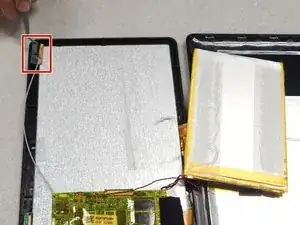Einleitung
Werkzeuge
-
-
Using a separating tool, look for a seam in the plastic casing that looks most accessible.
-
Use the prying tool to separate the front and back casing, working your way around the perimeter.
-
Utilize a card tool or a pick to assist in keeping the case separated.
-
-
-
Flip over the back of the device while keeping it close to the front, the speaker is attached to it.
-
Remove the yellow tape securing the speaker to the back casing.
-
-
-
Use the separating tool to pry the speaker from its surface.
-
Cut or desolder the wires to replace or repair the speaker.
-
-
-
Using a P00 Phillips screwdriver, remove the three screws securing the black plastic camera housing and remove it.
-
Peel back the beige tape while holding down the camera ribbon cable to prevent tears
-
-
-
Lift the locking tab that is securing the camera ribbon cable.
-
Slide the ribbon cable out from the connector and remove from casing.
-
-
-
Use a P00 Phillips screwdriver to remove the three screws securing the button board.
-
Desolder the contacts on the button board to remove or replace it.
-
-
-
Peel off the black tape on the battery and main-board.
-
Peel off the black tape securing the screen ribbon cable to the back of the screen.
-
-
-
Slide out the ribbon cable lock that is securing the screen ribbon cable.
-
Move the ribbon cable out of the way using tape if necessary.
-
-
-
Remove the yellow tape securing the battery to the screen.
-
Use a plastic card or pick to separate the battery from the screen.
-
Cut or desolder the wires on the battery to remove or replace it.
-
-
-
Remove the black tape on the screen and the main-board.
-
Lift the ribbon cable lock securing the digitizer ribbon cable.
-
Slide out the digitizer ribbon cable and move away from the device, use tape to secure if necessary.
-
-
-
Use a P00 Phillips screwdriver to remove the three screws securing the main-board to the back casing.
-
-
-
Lift the main-board up and away from the ports to reveal the microphone.
-
Use tweezers to remove the microphone from the black silicone.
-
Move the main-board off the screen.
-
To reassemble your device, follow these instructions in reverse order.
4 Kommentare
Gracias y ademas la buenas fotografias ayudaron una inmesidad.
Kl
Nothing spectacular happened I just turned on my tablet today and voila! My display is crazed on part of the screen! I read these steps a couple times and I just don't understand how if this process is intended to replace the display screen a display screen isn't listed as a necessary part purchase. I have faith in reader generated sites so please help!
Denise a new display screen would need to be purchased. Unless you absolutely have to have this particular tablet fixed I suggest buying a new one.
hola, podrás tener este repuesto de la pantalla lcd para la venta para ese modelo?
gracias
William Weygel
williamw666@hotmail.com