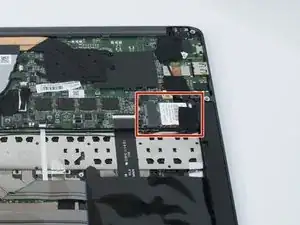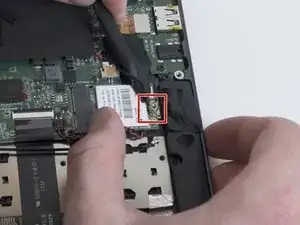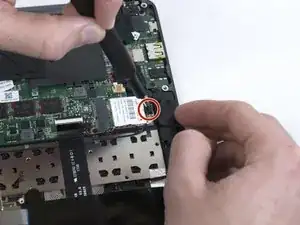Einleitung
This guide outlines how to replace the WiFi card if it does not connect to the internet. If the computer does not detect any WiFi connections, the WiFi card may be damaged. Be sure there is a connection available and working before replacing the WiFi card. Some iFixit tools are required for this replacement.
Werkzeuge
-
-
Use a Torx T5 screwdriver to remove the eight, 3mm screws on the bottom cover of the laptop.
-
-
-
Use a plastic spudger to disconnect the two coaxial antennae connectors and expose the WiFi card.
-
Abschluss
To reassemble your device, follow these instructions in reverse order.
Ein Kommentar
It was unnecessary for me to remove the battery. Replaced the original Killer card with a WiFi 6E Wireless Card Intel AX210 NGW Bluetooth 5.3.