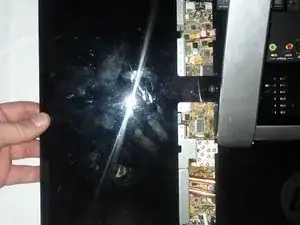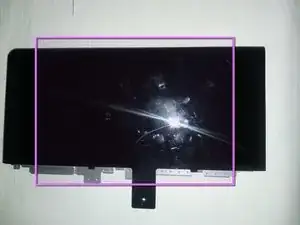Einleitung
This guide will walk you through removing the HP Touchsmart 300 back panels to get down to the motherboard. With the locations of the CPU, memory, hard drive, DVD/CD-rom, wifi card, fans, etc.
Werkzeuge
-
-
Remove the two screws with a flat head screwdriver.
-
Back panel screw compared to other sizes screws that will be removed later.
-
-
-
After the screws are removed, slide out off side panels.
-
Then left them up and remove them off to the side.
-
What the back side panels look like.
-
-
-
Next we'll be removing this panel.
-
Put your finger under the plastic panel and left up with your finger. The panel should put up a bit, then do the same thing on the other side.
-
Panel once removed.
-
-
-
Now remove the last panel, just like you did with the last one. It should pop up with your figner and be removed.
-
Put one of your fingers under the plastic and pull up.
-
What the panel looks like once removed.
-
-
-
Now remove the HB screws to remove the kickstand. Use a flat head screwdriver to remove the four screws.
-
Note: Slide the kickstand down so the hook in the metal gets released. This will let you left up and remove the kickstand.
-
What the kickstand looks like once removed.
-
-
-
Now remove the three TC screws to remove the heatsink cover.
-
What heatsink cover looks like removed.
-
The back of the HP Touchsmart 300 after the heatsink cover was removed.
-
-
-
Remove the nine screws labeled "CB" for the fans cover, with a flat head screwdriver. These are the 8 shown circled, plus 1 more in the central black area.
-
After the CB screws are removed, lift up the fans cover. It will be tethered by connecting wires to the motherboard. Some repairs can be done without untethering, just shifting the cover.
-
To remove the metal panel entirely (assumed below), you will have to unplug 2+ connectors from the motherboard. (More if you have a model with active external connectors like CATV, etc.) An alternative may be to detach the external-connector plate from the fans cover with the 3 screws label "IO-C", leaving just that small plate tethered.
-
-
-
CPU after removing the heatsink.
-
GPU after removing the heatsink, aka video card.
-
WiFi mini PCI card.
-
Fan for the CPU/GPU heatsink.
-
Power supply fan.
-
Now you can replace the CPU.
-
-
-
There is a plastic tray just below the heatsink fan. This can be removed and cleaned if there is a lot of dust in it.
-
Plastic tray once removed.
-
-
-
TC and CB screws. For the heatsink cover and fans cover metal panels. 11 total
-
HB screws. For the kickstand. 4 total
-
Screws for the side panels. 2 total
-
The penny is to help with scale.
-
To reassemble your device, follow these instructions in reverse order.