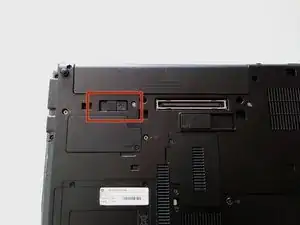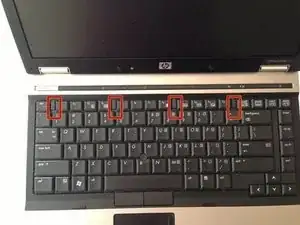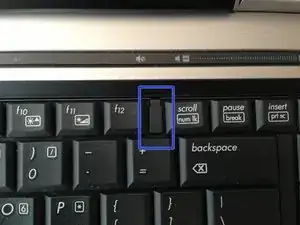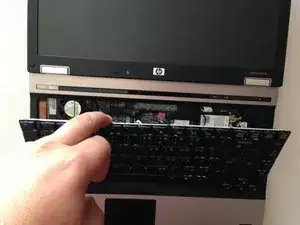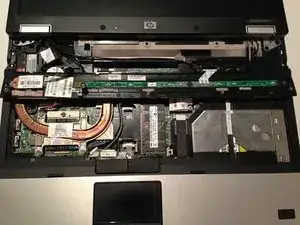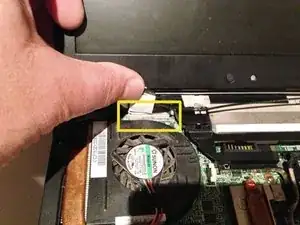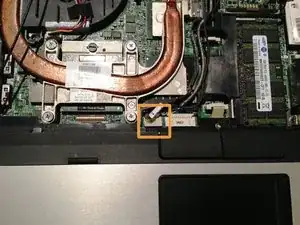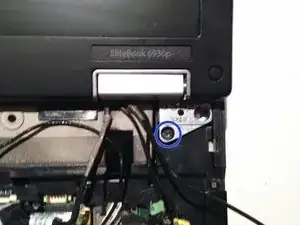Einleitung
This guide will show you how to remove the display assembly from the laptop
Werkzeuge
-
-
Flip laptop over and locate the battery release button
-
Push release button to the left to release battery and gently pull battery from the laptop
-
-
-
Loosen the three Phillips 2.5×9.0 captive screws that secure the keyboard to the laptop
-
Turn the laptop so the keyboard is facing up and locate the 4 retention tabs along the back edge of the keyboard
-
Slide the retention clips toward the keyboard to release the keyboard
-
-
-
Use a plastic pry tool to lift the rear edge of the keyboard.
-
Pull the keyboard slightly towards the display to disengage the tabs along the front of the keyboard from the laptop palm rest.
-
Lift the keyboard up to reveal the ribbon connectors
-
-
-
Release the larger ribbon cable by flipping the brown retainer up so it is parallel with the ribbon cable
-
Release the smaller ribbon cable by lifting up the white retainer
-
-
-
Turn the computer over with the front toward you and the open the computer as far as possible.
-
Release the ZIF connector for the power button board cable.
-
Remove the switch cover by lifting it straight up and flip it forward.
-
Release the ZIF connector for the LED board cable.
-
-
-
Close the lid and turn the laptop so the rear is facing you
-
Locate and remove the two Torx T8 2.5×7.0 screws at each corner
-
-
-
Turn the computer right-side up with the front toward you and open the computer lid past 90 degrees.
-
Locate and disconnect the display panel cable.
-
Locate and disconnect the microphone cable.
-
Locate and disconnect the webcam cable.
-
Locate and disconnect the 3 antenna cables.
-
Unclip the antenna cables from the retaining clips.
-
NOTE There are 2 antenna cables that go from the display assembly through the hole shown and connect to the WWAN (3G) WiFi card if it is installed. In my case they were just threaded into the hole to make things tidy as I didn't have a WWAN card.
-
-
-
Remove the two T8 2.5×7.0 screws holding the display assembly to the laptop.
-
Lift the display assembly straight up to remove it from the laptop.
-
To reassemble your device, follow these instructions in reverse order.
Ein Kommentar
muy útil el aporte