Einleitung
Diese Anleitung zeigt dir, wie du die Doppelmikrofoneinheit am Retina MacBook 2016 austauschen kannst.
Werkzeuge
-
-
Entferne folgende acht Schrauben, mit denen das untere Gehäuse befestigt ist:
-
Zwei 1,8 mm Pentalobe P5 Schrauben
-
Vier 2,9 mm Pentalobe P5 Schrauben
-
Zwei 6,1 mm Pentalobe P5 Schrauben
-
-
-
Zwänge deine Finger in den Spalt zwischen dem oberen und dem unteren Gehäuse. Beginne an der Rückseite des MacBooks zwischen den Scharnieren.
-
Fasse das untere Gehäuse fest an und hebe es gleichmäßig hoch, bis es sich vom oberen Gehäuse löst.
-
-
-
Halte das untere Gehäuse gut fest und drehe das MacBook vorsichtig um, sodass das Apple Logo nach oben zeigt.
-
-
-
Hebe das obere Gehäuse und das Display zusammen von der Vorderkante her nach oben an, bis es mit einem Winkel von etwa 45° steht.
-
-
-
Drücke mit dem flachen Ende des Spudgers die goldfarbene "battery disconnect" Taste und halte sie fest.
-
Wenn die Einschalt-LED aufleuchtet, dann halte die Taste weiterhin gedrückt, bis die LED erlöscht. Das kann bis zu 10 Sekunden lang dauern.
-
Wenn die LED nicht aufleuchtet, dann lasse die Taste nach 5-10 Sekunden los. Drücke und halte sie für weitere 5-10 Sekunden und lasse los. Drücke und halte sie zum Abschluss erneut für 5-10 Sekunden und lasse los.
-
-
-
Hebe die Vorderkante hoch, bis das untere Gehäuse mit einem Winkel von etwa 45° geöffnet ist.
-
-
-
Löse mit einer Pinzette das Klebeband ab, mit dem der ZIF Verbinder des Trackpadkabels bedeckt ist.
-
-
-
Klappe vorsichtig den Sicherungsbügel am ZIF Verbinder des Trackpadkabels mit einem Spudger hoch.
-
-
-
Ziehe das Flachbandkabel des Trackpads vorsichtig durch den Schlitz im Rahmen vom Trackpad ab.
-
-
-
Schließe das MacBook sorgfältig und drehe es wieder um, so dass das Apple Logo nach oben zeigt.
-
Klappe das obere Gehäuse/Display Einheit etwa rechtwinklig auf und stütze es an einem stabilen Gegenstand, so dass du es nicht festhalten brauchst.
-
Klebe das obere Gehäuse mit einem Klebeband in der Nähe des Trackpads fest, so dass es sich nicht versehentlich bewegen kann.
-
-
-
Entferne die einzelne 2,9 mm Torx T5 Schraube, mit der der Akkuanschluss am Logic Board befestigt ist.
-
-
-
Als zusätzliche Sicherheitsmaßnahme kannst du den Akku physisch trennen, indem du ein Akkuisolierstück zwischen Logic Board und Akkuanschluss einsetzt.
-
-
-
Entferne die beiden Schrauben, mit denen die Halterung des USB-C Anschlusses befestigt ist:
-
Eine 1,1 mm Kreuzschlitzschraube #00
-
Eine 3,5 mm Torx T5 Schraube
-
-
-
Heble die Halterung des USB-C Anschlusses mit dem flachen Ende des Spudgers gerade hoch und löse sie vom Logic Board ab.
-
-
-
Klappe den Sicherungsbügel am ZIF Verbinder des Kabels zur Audioplatine mit dem Spudger hoch.
-
-
-
Ziehe das Flachbandkabel zur Audioplatine gerade aus seinem ZIF Anschluss heraus und löse es ab.
-
-
-
Klappe den Sicherungsbügel am ZIF Verbinder des Flachbandkabel zur Doppelmikrofoneinheit mit einem Spudger hoch.
-
-
-
Ziehe das Flachbandkabel zur Mikrofoneinheit gerade aus seinem Anschluss heraus und löse es ab.
-
-
-
Entferne die beiden 3,2 mm Torx T5 Schrauben, mit denen die Platine der Kopfhörerbuchse am Gehäuse befestigt ist.
-
-
-
Bereite einen iOpener vor und erwärme damit das obere Gehäuse direkt hinter der Mikrofoneinheit.
-
-
-
Löse die Doppelmikrofoneinheit vorsichtig mit der feinen Spitze einer Sonde vom Gehäuse ab.
-
Um dein Gerät wieder zusammenzusetzen, folge den Schritten in umgekehrter Reihenfolge.








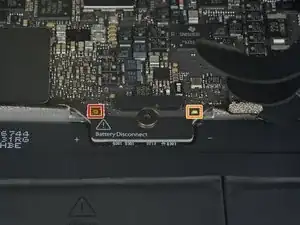



































IMPORTANT. You’re not removing the bottom, yet. This step is solely to separate the panel from its clips, permitting inside access.
Chris Leeds -
The screws go in tangent to the curve of the case. If you aren’t used to handling small hardware try turning the screw counterclockwise while you feel for the hole until you feel it drop, that means the threads have aligned. It takes only light finger torque when they are threaded correctly
abscate -