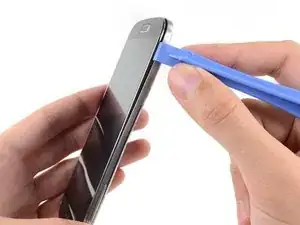Einleitung
Verwende diese Anleitung, um die Display Einheit deines Samsung Galaxy S4 zu ersetzen.
Werkzeuge
Ersatzteile
-
-
Heble mit einem Plastic Opening Tool, oder deinem Fingernagel, in die Kerbe links von den Rückkamera, bei dem Power Button.
-
-
-
Hebe das hintere Gehäuse an der Ecke, die der Kerbe am nächsten ist, an und entferne es von dem Gerät.
-
-
-
Drücke die microSD Karte mit dem Fingernagel etwas tiefer in ihren Slot, bis du ein Klick hörst.
-
Lasse die Karte nach dem Klicken los. Daraufhin ploppt sie aus dem Slot.
-
Entferne die microSD Karte.
-
-
-
Führe ein Plastic Opening Tool, oder deine Finger, in die Kerbe am Akkufach und hebe den Akku nach oben.
-
Entferne den Akku von deinem Samsung Phone.
-
-
-
Drücke die SIM Karte mit einem Plastic Opening Tool oder dem Fingernagel etwas tiefer in ihren Slot, bis du ein Klick hörst.
-
Lasse die Karte nach dem Klicken los. Daraufhin ploppt sie aus dem Slot.
-
Entferne die SIM Karte.
-
-
-
Entferne die neun 4,0 Kreuzschlitzschrauben, mit denen der Mittelrahmen an der Display Einheit befestigt ist.
-
-
-
Starte auf der Seite, wo sich der Lautsprecherregler befindet. Führe dein Plastic Opening Tool zwischen die Chromeinfassung um das Displayglas und das größere Chromrandteil.
-
Fahre mit dem Opening Tool an der Spalte entlang und trenne dabei die Kunststoff-Clips.
-
-
-
Heble weiter um die Ecke des Mobiltelefons herum.
-
Fahre mit deinem Opening Tool an der Spalte zwischen dem Mittelrahmen und dem Display entlang des unteren Teil des Gerätes und löse dabei die dortigen Kunststoff-Clips.
-
-
-
Heble weiter um die Ecke herum in Richtung der Power Button Seite.
-
Fahre mit dem Opening Tool an der Spalte entlang.
-
-
-
Fahre mit dem Plastic Opening Tool entlang der Oberseite des Mobiltelefons und löse die letzten Clips. So lässt sich der Mittelrahmen von der Display Einheit lösen.
-
-
-
Trenne den Stecker der USB Platine mit dem flachen Ende eines Spudgers.
-
Trenne den Kabelstecker der Frontkamera.
-
Trenne den Kabelstecker der Ohrhörer-/ Lautsprecher Einheit.
-
-
-
Trenne den Kabelstecker der Kopfhörerbuchse.
-
Trenne den Kabelstecker des Displays/Digitizers.
-
Trenne den Kabelstecker der Antenne.
-
-
-
Entferne die einzelnen 2,4 Kreuzschlitzschrauben, welche die Kopfhörerbuchseneinheit am Display befestigen.
-
-
-
Falls vorhanden, entferne die 2,4 mm Kreuzschlitzschraube, welche die obere Klammer der Display Einheit sichert.
-
Entferne die obere Klammer der Display Einheit.
-
-
-
Fahre mit der Spudgerspitze unter das Vibrationsmodul, um es von dem Kleber, mit dem es am Display befestigt ist, zu befreien.
-
Heble mit der Spudgerspitze das Vibrationsmotorkabel von der Display Einheit ab.
-
-
-
Setze die Spudgerspitze vorsichtig zwischen dem USB Port und dessen Klammer an und heble eine Seite der Klammer aus seiner Verankerung.
-
-
-
Trenne das Kabel der Softtaste von dem USB Board Kabel. Sei hier besonders vorsichtig; sobald du das Kabel entfernt hast, ziehe es von der USB Platine weg.
-
Trenne das Verbindungskabel der Antenne von der USB Platine.
-
-
-
Fahre mit dem flachen Spudgerende vorsichtig unter die USB Platine, um sie von dem Kleber zu befreien.
-
-
-
Hole das Verbindungskabel der Antenne aus seinem Kanal hinten auf der Display Einheit und entferne es.
-
Arbeite die Schritte in umgekehrter Reihenfolge ab, um dein Gerät wieder zusammenzubauen.
28 Kommentare
HELP! step 28 just ends how do I insert the new one, how do I resemble the parts that used adhesives to stick?
Tom -
Nearly all the guides end like this, you just need to work backwards through the steps using the new hardware.
Just work backwards like Nick stated. I usually reverse assemble the parts I take off so I know the order in which I need to put them back in.
Just run it along its track. Use a plastic spudger to push it down. Use 3m double sided adhesive tape to re-attach parts that require adhesive.
What is the difference between an AT&T digitizer and a Verizon digitizer? How interchangeable are they?
Martin -
I believe the digitizer is the same but if you buy the digitizer with assembly (frame) there is a difference between the models. Here are the model numbers for all the versions. I545 (Verizon) , I337 (AT&T), L720 (Sprint), M919 (T-Mobile), I9500 (International), i9505 (International)