Einleitung
The steps below will help you open up your device, remove all of the hardware restricting access to the speakers, and then remove the speakers themselves. The process itself is straightforward, but you will need to stay organized because you will be removing almost all the device's hardware before you're finished. Keep track of all 14 screws you will take out of the device, as well as the location and orientation of all hardware you temporarily remove. You'll know your device well after this replacement!
Werkzeuge
-
-
Using the plastic opening tool, start in the center near the charge port and wedge the angled tip between the plastic back and the glass screen.
-
Create a wedge and apply pressure. Use the tool to separate the screen from the back until you hear an audible “pop."
-
Continue to wedge the tool about every inch along the current edge.
-
-
-
Once the bottom edge has been loosened, work towards a bottom corner from the other edge and continue to wedge gently until you can “pop” the corner out.
-
Continue this process on the other bottom corner until it can be popped out as well.
-
-
-
Place your hand between the device and the back panel. Then continue the wedging motion along the top edge of the device until the back panel comes loose.
-
-
-
The connection between the battery and motherboard is a group of four wires in black housing that can be found near the top middle of the device. Using a plastic spudger or a flat, slim tool, lift the black connector housing upwards to disconnect it.
-
-
-
Use a Phillips #00 screwdriver to remove all 4 black 2.5mm screws securing the silver SIM card reader to the motherboard.
-
-
-
Remove the small piece of tape covering the ribbon connector.
-
You don't need to save this piece of tape.
-
-
-
Carefully slide a plastic spudger under the black strip of plastic on the far side of the ribbon connector housing.
-
Lift the black strip upwards. This will release the ribbon.
-
Slide the ribbon out of the connector.
-
Repeat this step to release the other two ribbons.
-
You will need to remove the tape from covering those connectors, too.
-
-
-
Use the Phillips #00 screwdriver to unscrew the 10 3mm screws holding the battery in place.
-
-
-
Use the metal spudger to disconnect every housing highlighted. There are 14 total disconnections.
-
There are 5 connections inside this box.
-
To reassemble your device, follow these instructions in reverse order.






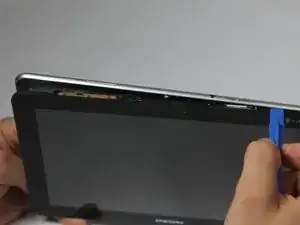

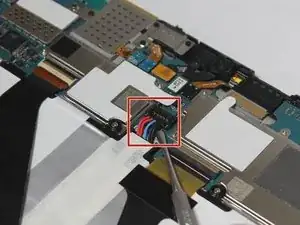























Je pense qu'il y a un problème sur ce tuto, quand on démonte la vitre avant, le LCD reste sur la tablette.
Antonio Jimenez -
Surtout ne faites pas comme indiqué sur les photos, il faut décoller la plaque grise au niveau de l'appareil photo, déclipser le tour de la face arrière, et dévisser les trois vis du haut côté caméra.
Antonio Jimenez -