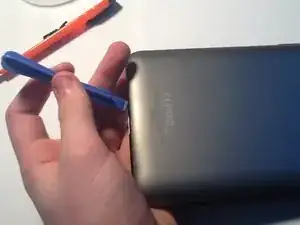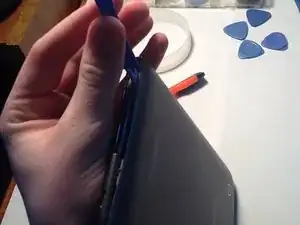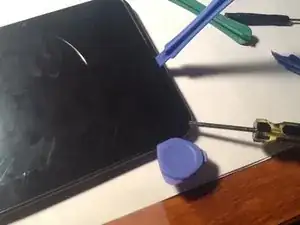Einleitung
Werkzeuge
Ersatzteile
-
-
the speaker connectors will be first.
-
Use a plastic opening tool to pop the connector off
-
repeat this for the other connectors show on previous step
-
-
-
flip it over and heat the glass using a heat gun, and insert your plastic opening tool.
-
slowly work your way around the device reheating as needed.
-
-
-
reapply adhesive and feed the cable in the frame.
-
Then do the whole guide in reverse minus the prying.
-
To reassemble your device, follow these instructions in reverse order.
5 Kommentare
Hello! :)
Today I have replaced my screen following your guide and a YouTube video. They were both helpful :)
Just a warning, when you are taking off the old screen, trying to separate it from the glue, be careful not to insert the plastic tools too deep into the space between screen and glass, because you may damage the first one.
Good luck everyone! :D
Fil -
Can't see why it's necessary to remove the battery or motherboard. Why can't you heat the digitizer off, since there's access to the cable?
If the correct amount of heat is applied, why is this all necessary?
The reason I recommend removing it is to help prevent the battery and motherboard from being accidentally heated. I know that if you do it just right there will be no heat applied to them but I'd rather be safe than sorry!
I done this but new screen is not bonding well what are your recommendations