Einleitung
Werkzeuge
Ersatzteile
-
-
With a plastic opening tool, gently insert the prying end in between the glass digitizer and the silver frame from the front of the device.
-
-
-
Working slowly and carefully, move around the entirety of the face of the device. Small plastic clips should release, if not, apply gentle outwards pressure until you hear the clips popping off.
-
-
-
To begin actual removal of the battery itself, remove the four designated screws with your screwdriver.
-
Once the screws are removed, use either the tip of your screwdriver or a pair of tweezers to pull up the battery connector. Pull directly up and the connector should pop out.
-
Once the battery is removed, it should look as it does in the third picture.
-
-
-
To finish battery replacement, place your new battery where the old battery was in your device, as shown in the picture.
-
-
-
Begin replacement of the motherboard by releasing all connections holding down the motherboard, shown in the first picture.
-
To do this, use your spudger, tweezers, or a plastic opening tool and gently lift the connections up from their ports.
-
Once you separate all connections, the back of your device should look as it does in the third picture.
-
-
-
Once all connections have been released, begin removing the screws shown in the first two pictures.
-
Once all screws have been removed, the motherboard can now be removed and replaced with a new one.
-
-
-
To remove the rear camera, use tweezers or the pointy end of your spudger to lift the glued down connector designated in the first picture.
-
Once the connector is released from the device, the rear camera can be taken out, as shown in the second picture.
-
After this step is complete, you can replace the rear camera with a new one in the spot on the device where the old camera was, as shown in the third picture.
-
-
-
To remove the front camera, begin by popping off the plastic stopper with your spudger, as shown in the first picture. To do this, simply push your spudger between the stopper and the device, and use your spudger as a lever to lift the stopper up.
-
Once the plastic stopper is removed, gently lift the front camera's connection, which is glued down. After lifting the connection from the glue, the front camera can be lifted and removed.
-
After this step is complete, you can replace the old front camera with a new, working one for your device.
-
To reassemble your device, follow these instructions in reverse order.
Ein Kommentar
For some reason, after I removed the cameras from my Galaxy Tab A; the rear speaking no longer worked. I reopened the case to investigate but could not find the problem. I'm not worry about this due to the speaker on the Galaxy Tab A is a piece of junk. However, headphones still work well. I would like to get some feed back on what others may think the problem is.






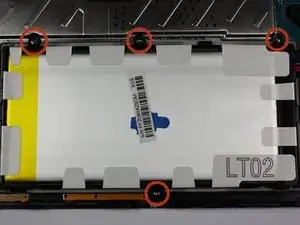














I tried this with my Galaxy Tab A. I only wanted to remove the front and rear cameras.
wmcarroll13 -
How hard do i need to push the plastic part? i tried it but i wont pop off.
Emil Klock -