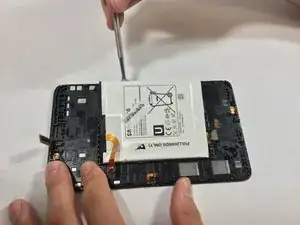Einleitung
If you don't have the heating pad available, either use a heat gun or a hair dryer with a high heat setting.
Werkzeuge
Ersatzteile
-
-
Starting at any corner, insert the pry tool between the chrome screen frame and black phone housing.
-
Slide the pry tool around the tablet while applying force to pry the screen away from the phone housing.
-
-
-
Using the plastic opening tool, gently pry the chip connections away from the motherboard.
-
-
-
Remove the motherboard by rotating it away from the rest of the phone as shown in the first photo.
-
-
-
Work the spudger underneath the battery as shown and pry the battery away from the phone case.
-
-
-
Evenly heat the surface of the screen using your heating tool to loosen the adhesive that is holding the screen to the phone case.
-
-
-
Carefully insert the spudger between the glass and the chrome outer frame of the tablet.
-
Now, slowly pry your way around the screen to loosen the glass from the frame.
-
-
-
After you’ve removed the glass from the screen, feed the chip connection through the phone casing.
-
To reassemble your device, follow these instructions in reverse order.