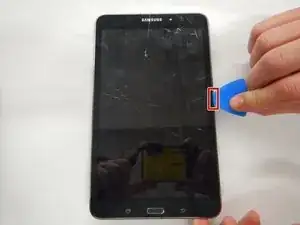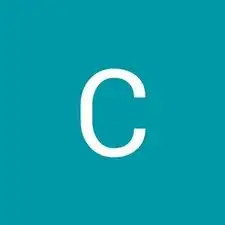Einleitung
This guide will show you the steps to follow when replacing the display on your Samsung Galaxy Tab 4 8.0 Verizon.
Werkzeuge
-
-
Slightly apply pressure and move the blue plastic opening tool downwards to pop the metallic rectangular connector from its socket on the mother board.
-
-
-
Slightly apply pressure and move the blue plastic opening tool downwards to pop the gold rectangular connector from its socket on the mother board.
-
-
-
Slightly apply pressure and move the blue plastic opening tool downwards to pop the gold square connector from its socket on the mother board.
-
-
-
Remove two 2 mm #000 Phillips screws securing the metallic charger port cover to both the logic board and the front panel.
-
-
-
Squeeze the metal charger port cover piece with the tweezers to gently lift it from it's place.
-
-
-
Carefully insert the flat end of the blue plastic opening tool under the black plastic fastener and lift.
-
-
-
Squeeze the golden cable with the tweezers and gently pull the cable to the left to free the end of the golden cable.
-
-
-
Wedge four of the opening picks in between the display screen and the device backing on all four corners.
-
-
-
Wedge the Jimmy between the display and the device backing at a corner.
-
Cut through the adhesive that is securing the screen to the device on all four sides.
-
-
-
Once the display is completely disconnected from the device gently remove it without touching the screen which lies underneath.
-
To reassemble your device, follow these instructions in reverse order.
Ein Kommentar
Umm….how do you remove the rear cover?