Einleitung
If the vibration motor in your Samsung Galaxy tab 4 8.0 stops working, you may need to replace it. Before deciding to replace the vibration motor, check to make sure the phone isn't on Do Not Disturb or Silent Mode as these may stop the vibrate notification.
The vibration motor is a small electric motor. The vibration motor will last for quite a long time. The standard in the industry is 100k cycles with 1 second on and 1 second off.
Prior to beginning this repair, make sure your phone is powered off and you remove the battery,
Werkzeuge
Ersatzteile
-
-
At the top of the tablet, nudge the blue plastic opening tool between the back plastic casing and the front panel's metal rim.
-
-
-
Continue prying the blue plastic opening tool along the perimeter of the tablet to separate the back plastic casing from the front assembly panel.
-
-
-
To avoid damaging the screen, gently set the tablet with the LCD screen faced down.
-
Firmly grasp the back plastic casing and lift it away from the front assembly panel.
-
-
-
Peel up the detachable corner of the white plastic sticker that reads “pull (hands only).”
-
-
-
Using your thumb and index finger, pinch the tab and pull it up to remove the top right corner of the battery from the front panel assembly.
-
-
-
Run the spudger under the battery to disconnect the red and blue cable connector from the circuit.
-
Lift the battery towards you, away from the front panel.
-
-
-
Slightly apply pressure and move the blue plastic opening tool downwards to pop the metallic rectangular connector from its socket on the mother board.
-
-
-
Slightly apply pressure and move the blue plastic opening tool downwards to pop the gold rectangular connector from its socket on the mother board.
-
-
-
Slightly apply pressure and move the blue plastic opening tool downwards to pop the gold square connector from its socket on the mother board.
-
-
-
Remove two 2 mm #000 Phillips screws securing the metallic charger port cover to both the logic board and the front panel.
-
-
-
Squeeze the metal charger port cover piece with the tweezers to gently lift it from it's place.
-
-
-
Carefully insert the flat end of the blue plastic opening tool under the black plastic fastener and lift.
-
-
-
Squeeze the golden cable with the tweezers and gently pull the cable to the left to free the end of the golden cable.
-
-
-
Use the angled tweezers to lift up the orange rectangular electrical connector, this will disconnect the vibration motor from the motherboard.
-
-
-
Slide one arm of the angled tweezers beneath the orange electrical tape and the motor.
-
Gently pull upwards on the motor and electrical tape and remove the speaker from the device.
-
To reassemble your device, follow these instructions in reverse order.












































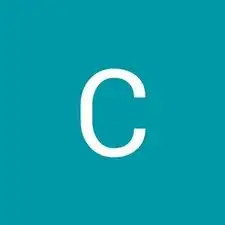
How do u find the tool to open it
Gm -
u can go and search on trade me
armaan devgun -
NOTE: Make sure to remove both the SIM card and the Micro SD card prior to disassembly. Failure to do so could result in broken parts.
Cameron -