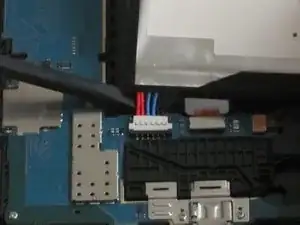Einleitung
Replacing the Motherboard is the most complex replacement for the tablet. It utilizes most of the steps from other guides, like battery, front facing, and rear facing camera removals.
Werkzeuge
Ersatzteile
-
-
Gently insert the plastic opening tool between the metal rim and the back plastic casing at the bottom of the tablet and pry the back casing away from the device. Continue to separate the back panel of the device from the front assembly.
-
-
-
Place the tablet screen down on a clean surface.
-
Grasp the back panel and lift it from the device.
-
-
-
The front facing camera's ribbon cable is located at the top edge of the motherboard, slightly left of center.
-
Slide the flat end of the blue plastic opening tool underneath the connector at the end of the ribbon cable.
-
-
-
Slightly apply pressure and move the blue plastic opening tool downwards to pop the front camera’s gold rectangular connector from its socket on the motherboard.
-
-
-
The rear facing camera will be located just to the right and below the front facing camera, near the top and center of the motherboard.
-
-
-
Slide the flat end of the blue plastic opening tool underneath the rectangular metal connector of the rear facing camera.
-
Apply slight pressure outwards until the camera's metal connector pops from its socket on the motherboard.
-
-
-
Slide the opening tool underneath the connector and apply slight pressure upwards and outwards until the metal connector pops from its socket on the motherboard.
-
-
-
Slide the opening tool underneath the connector and apply slight pressure outwards until the gold connector pops from its socket on the motherboard.
-
-
-
Slide the opening tool underneath the connector and apply slight pressure outwards until the small bronze connector pops from its socket on the motherboard.
-
Device has been rotated 90 degrees counter-clockwise.
-
-
-
Slide the flat end of the opening tool under the black plastic fastener and apply slight pressure outwards until it lifts away.
-
-
-
Remove all three 2 mm #000 Phillips screws that fasten the mother board to the front panel.
-
-
-
Peel the sticker, reading "PULL (HANDS ONLY)," off of the battery starting at the detachable corner.
-
-
-
Use the spudger to disconnect the battery connector by running it along the underside of the battery.
-
Lift the battery out of the assembly.
-
-
-
Simply grasp the motherboard with both hands from the top and bottom on opposite corners and lift it free of the device.
-
Replace the defective motherboard with the new one, then, to reassemble your device, follow the instructions in reverse order.