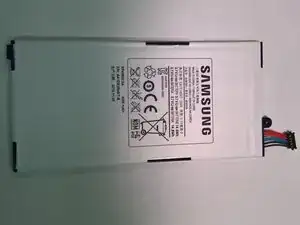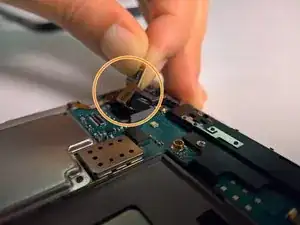Einleitung
This guide will teach you how to replace the back facing camera on your Samsung Galaxy Tab 7.0 Sprint. This will require removing the front panel and battery first in order to access the camera.
Werkzeuge
Ersatzteile
-
-
Fully power off the device.
-
Disconnect and remove any cables that are connected to the device (i.e. chargers or headphones).
-
Place the device on a flat, stable, and clean surface.
-
-
-
Remove the plastic tabs on the bottom of the device using the metal spudger, as shown in the pictures.
-
-
-
Wedge a plastic opening tool between the front and back panel, on the bottom right corner.
-
Slowly push the tool down to make a small gap between the front panel and the back panel.
-
Holding the tool steady, run the tool along the bottom part of the device from right to left. This will make the gap between the front panel and the back panel bigger.
-
-
-
Leave the previously used tool wedged in the device.
-
Insert another plastic opening tool into the bottom of the left side, as shown.
-
Using a similar procedure to the last step, run the tool along the side and widen the front panel-back panel gap. This time, run the device from bottom to top.
-
Repeat this process for the right side of the device, starting at the bottom of the right side.
-
-
-
Place the front panel on the table, with the battery facing up.
-
Find the small screw that is holding the battery to the motherboard, and unscrew it using the Phillips #00 Screwdriver.
-
-
-
Lift the bottom part of the battery.
-
Use a plastic opening tool to remove the battery connector from its place on the motherboard. Make sure to pull it straight up.
-
-
-
With an plastic opening tool, carefully pry off the orange connector that holds the camera to the motherboard.
-
Next, pulling from the connector, remove the camera out of its slot.
-
To reassemble your device, follow these instructions in reverse order. Make sure all parts are aligned properly before attempting to put them back together.