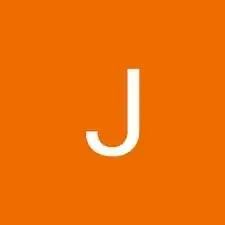Einleitung
If your device display is unresponsive or cracked, it may cause further damage to the device or physical injury. This guide will outline how to properly remove the display of the Samsung Galaxy Tab A 9.7 without damaging other parts of the device. The difficulty of this guide is moderate and requires special attention to details. Take caution when removing the display in order to inhibit the possibility of cracking the screen.
You will want to work on a clean and flat table where you will easily be able to locate all parts and tools.
Werkzeuge
-
-
Insert a metal spudger between the back case and the screen of the device.
-
Move the spudger along the perimeter of the device while it is in between the back case and the screen to open each snap.
-
-
-
Place one hand on the battery and grasp the outer edge of the device with the other hand.
-
Flip the device over so that the battery falls over and onto your hand.
-
-
-
Pull the battery out until it is only connected to the device by the black, yellow, and red connectors.
-
-
-
Hold the battery and grip the wires with your thumb and finger.
-
Pull the wires away from the device to remove the white connector from the black socket.
-
Lift the battery away from the device.
-
-
-
Gently remove the tape covering the screen ribbon cable, located at the top of the devise.
-
With the plastic spudger, disconnect the ribbon cable from the motherboard, located at the middle of the device.
-
-
-
Using a plastic spudger, work around the edge of the screen, prying the screen away from the device.
-
-
-
Use the left side of the tablet as a hinge to swing the display assembly open.
-
As you move the display assembly, make sure that the display ribbon cable is unattached.
-
To reassemble your device, follow these instructions in reverse order.
Ein Kommentar
my device burnt down.