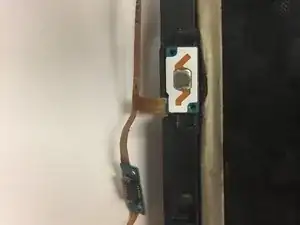Einleitung
This guide will take you through replacing the home button on the Samsung Galaxy Tab E 9.6 Verizon. Before the home button can be accessed and replaced properly, first both the back and front panels must be removed from the device. The guide will outline removing both panels before providing steps to remove a faulty home button.
Werkzeuge
-
-
Insert the plastic opening tool by wedging it between the device's screen and back cover.
-
Move the plastic tool around the edges of the device to undo the plastic lips holding the casing together.
-
-
-
This process will become easier as more clips are separated.
-
Use your hands to gently pull the back cover off the device after about half of the clips are separated.
-
-
-
Turn the device over so the screen is facing down. Locate the front panel assembly connector at the top left corner of the motherboard.
-
To remove the connector, first use a pair of tweezers and flip the connector lock upwards towards the battery.
-
-
-
Once you've undone the connector lock, use a pair of tweezers to pull the cable front its housing.
-
-
-
Turn the device back over and use a plastic opening tool to detach the adhesive glue securing the front casing.
-
You will need to wedge a plastic opening tool in between the front casing and the screen. Then move the tool around the perimeter of the device to break the adhesive.
-
Once you've loosed the front panel enough with the prying tool, you can use your hands to pull the front panel off of the device.
-
-
-
Before you can remove the home button, you must first remove the ribbon wire connecting across the battery. All you need to remove is the bottom connector, not the top.
-
To do this pull the black tab up towards the top of the tablet. Then slide the ribbon wire out.
-
-
-
There is gray padding covering the ribbon wires for the home button. Before you remove the wires you must gently remove the padding using tweezers.
-
-
-
To change the home button you must first locate a strip of ribbon wire on the back bottom of the tablet.
-
Slowly use the tweezers to pull the ribbon wire being careful not rip the wire or damage and parts surrounding the wire.
-
-
-
Once the ribbon wire is no longer connected to the back you will now flip the tablet over and begin to remove the home button.
-
To remove the home button, take metal tweezers and grab the home button. Pull until the home button is removed and the remainder if the ribbon wire is exposed.
-
To reassemble your device, follow these instructions in reverse order.