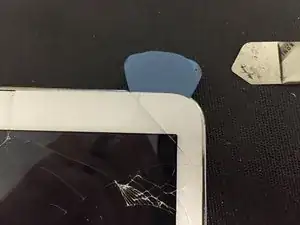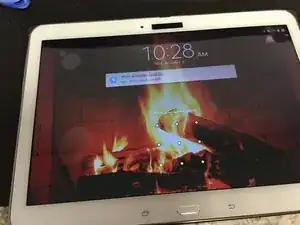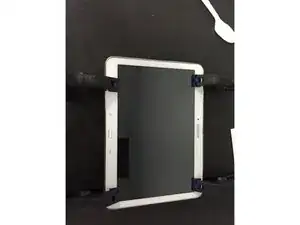Einleitung
This guide was created to assist someone who has, of course, by no fault of their own damaged the digitizer on their trusty tablet.
Werkzeuge
-
-
As with most Samsung devices, the back is ready to be removed with a little bit of persuasion from a safe opening pry tool and a well placed fingernail.
-
Now that the back has been removed smoothly we can see the lovely inner workings of your precious device.
-
-
-
This is a very simple step that if done properly will save you a ton of aspirin...and if not, it will create a total mental meltdown.
-
The cable connecting the digitizer is the larger one on the right, or left depending on how you have the tablet oriented...or whether you are in the northern or southern hemisphere.
-
Simply use the flat end of a spudger to gently lift the retainer from the connector. It should swing up and relieve the pressure from the ribbon cable to allow it to be removed.
-
-
-
Now the fun begins. I, unfortunately, don't have the wonderfully amazing iOpener so I had to use a heat gun and a lot of patience.
-
Lucky for me, the digitizer was already more broken than our economy so I wasn't stressed about damaging it more. I simply heated, pried gently, and repeated around the top and sides.
-
I saved the bottom, where the home button is, for last since I figured that there would be a small flex cable connected somehow.
-
I continued the heating and gentle coercion on the screen until I could see the home button and adjacent flex cable. I used a spudger to keep the cable from pulling loose from the mid-frame while I freed the digitizer from it's bonds and removed it from the device.
-
-
-
Now we are on the home stretch! Simply remove the inner screen protector from the "underside" of the digitizer, feed the flex cable which will connect to the motherboard through the respective opening, and pull the cover off of the double sided tape and we are rockin' and rollin'.
-
After lining up the home button properly and gently securing the digitizer to the frame. I let it sit, face down, for just a bit to give the adhesive a little time to grab hold.
-
-
-
Ok, so you're still sane up to this point hopefully.
-
The next step is to reconnect the flex cable for the digitizer to the motherboard.
-
This is assuming that you didn't go all Bruce Banner on it in the first place and it is still functioning as prescribed.
-
Simply slide the flex cable into the connector gently until it stops. It will "bottom out" and you will know that it is where it needs to go.
-
Finally, use a spudger or your fingertip to close the little lever that we flipped up earlier.
-
Remember, there was a small piece of tape that was covering both of the flex cables. Don't forget to put that back down. It seems to be there as a kind of strain relief and might actually be valuable.
-
-
-
Well, here you are! You have successfully replaced the
-
As a closing note...I always like to add just a little bit of heat and clamp the screen with some light duty hardware clamps...just to set the adhesive a little better but that's up to you.
-
To reassemble your device, follow these instructions in reverse order.
4 Kommentare
Unfortunately, this is the SM-T530, not the SM-T520. The SM-T520 is the Galaxy Tab Pro 10.1. These photos are the Galaxy Tab 4, i.e. the SM-T530. The ribbon cables (at a minimum) in these photos do not match the ribbon cables on the SM-T520.
Thanks for clarifying that, Rich, it was confusing me.
My device has trouble sensing touches and I want to try reseating the digitiser cable.
Do you know which ribbon cable connects to the digitiser on the SM-T520? The two ribbons that cross the battery appear to be LCD and USB (photo on this page: Samsung Galaxy Tab Pro 10.1 Akku austauschen ), and I’m wondering if the digitiser is the one at the top, to the right of the camera.
Matt -
Also a big difference, is that the digitizer in the SM-T520 is glued to the display, making it very hard to replace without break the lcd display. What i do it to put heat at sufficient ammount around display and with a nichrome wire in the diagonal start to cut between lcd and digitizer. It's difficult :s
Egas -
The SM-T520 is indeed glued to the display as I just found to my peril. It’s incredibly difficult to remove the digitiser without breaking the display. Do not try and use this method!