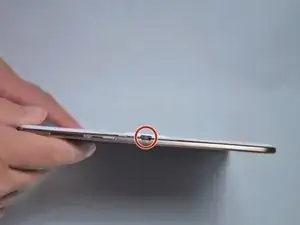Einleitung
If your display is showing any dead pixels or if the color of the images are off, you may need to replace the display of your device. Use this guide to replace the display in your device.
Werkzeuge
-
-
Place the plastic opening tool into the SD card slot or charge port.
-
Try in an upward motion until you see a separation between the tablet and back cover.
-
-
-
After taking off the back cover, use a pair of tweezers to disconnect the two (T807) ribbons.
-
Abschluss
To reassemble your device, follow these instructions in reverse order.