Einleitung
Hält die Ladung nicht mehr lange? Schaltet das Gerät manchmal einfach aus und lässt sich nicht mehr anschalten? Der Austausch des Akkus könnte die Probleme lösen.
Werkzeuge
Ersatzteile
-
-
Erwärme alle Nahtstellen des Geräts mit einem iFixit iOpener oder einem Heißluftgebläse, damit der Kleber rings um die Ränder des Bildschirms weich wird.
-
-
-
Setze das Plastiköffnungswerkzeug in den Spalt an der Seite des Tablets nahe der Ecke ein, von der aus du anfangen möchtest, den Bildschirm zu lösen.
-
Bringe einen kleinen Saugheber am Bildschirm nahe der Ecke ein, wo das Plastiköffnungswerkzeug steckt.
-
Hebe den kleinen Saugheber hoch und drücke gleichzeitig das Plastiköffnungswerkzeug nach unten, um den Bildschirm zu lösen. (Es ist gut, wenn jemand dabei das Gerät nach unten drückt, damit gut gehebelt werden kann)
-
-
-
Hebe mit dem Plastiköffnungswerkzeug vorsichtig das goldfarbige Flachbandkabel an, welches Bildschirm und Tablet verbindet, und löse es.
-
-
-
Klappe den schwarzen Sicherungsbügel am ZIF Verbinder oben links am Tablet mit einem Plastiköffnungswerkzeug hoch.
-
Der Verbinder ist dadurch entsichert worden und du kannst du das Flachbandkabel mit einer Pinzette herausziehen.
-
-
-
Löse den Akkuanschluss mit einem Plastiköffnungswerkzeug.
-
Nun kannst du den Akku mit der Hand entfernen.
-
Um dein Gerät wieder zusammenzusetzen, folge den Schritten in umgekehrter Reihenfolge.
16 Kommentare
Thanks for the guide. At least Apple has an out-of-warranty service for the battery replacement of $99. To replace this battery, with a dubious quality 3rd party battery as I don't think it's possible to buy a OEM Samsung battery, looks like a disaster waiting to happen, not worth the effort or time, I returned mine to Samsung after seeing this guide. I'm not suggesting Apple is a saint for the $99 replacement, but at least they will do it with an OEM battery.
adobepro -
after I did this, my display was dead. Nothing showed. Tablet was receiving email notifications and lights worked.. just a blank screen. What happened?
You crackedbthe oled panel
The Battery is accessible from the rear panel!
**It will damage two plastic mounts on the rear panel, however an appropriate adhesive (GO2 by loctite) or bonding tape, will fix this**
1: On the back, there is a clearly visible outline of a plastic cover.
2: Starting from the side opposite the “Little round button things” on the back, run a case opening tool slowly around the seam, popping the small plastic hooks. Do all three sides EXCEPT the side with the round button things.
3: When you get to this forth side, carefully and slowly work around the round buttons, working the case up. Then flex up the back plastic from the side you have already removed, and using a long case tool, insert it in all the way past the battery to the inside edge of the round button things and gently twist here. The tabs will pop and that side will release. Repeat for the other snap button.
4: Your back cover is now removed and you have access directly to the battery !
Do this If you are not confident lifting a $350 dollar screen…
The “two plastic mounts” are not “snap buttons.” There are two nuts mounted on the back panel, and they are attached by screws from the front. The process described in this comment will at least separate the nuts from the back panel. The back panel itself may crack, or even the nut and its attachment may remain connected to screw and a hole be formed in the back panel.
The proper procedure is to remove the display as shown here. Then remove the black screws connecting to the back panel, instead of all the silver screws in step 5. Then use an opening tool on the back panel and remove it safely to access the battery from the back side.
Unfortunately it’s hard to find the adhesive cutout needed to properly re-attach the display after removal (I only found the part GH81-13867A on eBay from Europe, about $28 with shipping). And even then it would be hard to remove the old adhesive well. We’ll likely have to reply on reuse of the old adhesive, and the display will not longer be attached perfectly as before.
Yep, this is the much easier and safer way to do it.



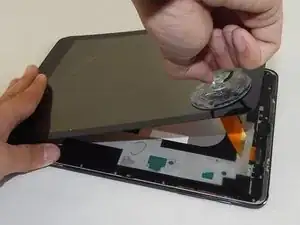











m.E. wichtig vorher die Kartenhalter für SIM und SD entfernen, sonst löst sich der Kontakt unkontrolliert bei Schritt 6.
Frank Huebner -
You make no mention of re-Glueing the screen, just applying the steps in reverse order - does that mean simply applying heat again will re-glue the components from the residue?
Robin Penny -
i replaced the battery, the sticky tape did hold up again, but if you replace the screen it depends on whate side the tape sticks to. On ine the most part of the tape stuck to the screen.
Steffen Hahn -
I know its 2020 but i cracked my screen and idk if its on or not
benjamin burkowski_FaZe -