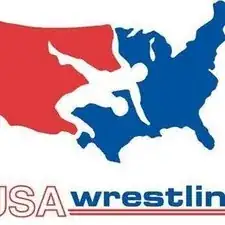Einleitung
This will provide the necessary steps to remove the keyboard from the laptop. This process can be time consuming and takes a lot of patience when it comes to removing they keyboard without damaging it. Make sure to take your time and follow the instructions completely.
Werkzeuge
Ersatzteile
-
-
Turn off the computer.
-
Disconnect the charging cable from the laptop.
-
Flip the laptop upside down with the front face down on a flat surface.
-
-
-
While holding the left and right hand switches in the "unlocked" position, push the battery away from the computer.
-
-
-
Using the Phillip's 00 screwdriver, unscrew the fourteen 7mm screws until the back panel comes loose.
-
-
-
Using either the blue plastic opening tools or spudger tool, wedge one in between the back panel and the laptop.
-
Apply pressure upwards till the back panel pops off.
-
-
-
The computer should be open with the motherboard exposed and internal components exposed. You should now be able to access the Fan and RAM. There are more necessary steps to follow before accessing the screen and keyboard.
-
-
-
Double check that you removed the three 7mm screws for the keyboard in the process of removing the back panel
-
-
-
Flip the computer over. Then, use the plastic opening tools or spudger tool to push in the four, plastic tabs located at the top of the keyboard.
-
-
-
Remove the keyboard completely from the bezel and locate the ribbon cable that connects the keyboard to the motherboard.
-
-
-
Gently lift up the grey latch on the ribbon cable that connects it to the motherboard. Finish, by removing the keyboard from the motherboard.
-
To reassemble your device, follow these instructions in reverse order.