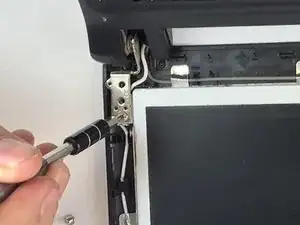Einleitung
The screen is one of the more difficult parts of this laptop to replace, but it also is exposed and fairly fragile. Replacing the screen rather than the laptop could make an accidental drop into a much smaller problem.
Werkzeuge
-
-
Using the black spudger tool and your fingertip, gently push on the ends of the ribbon cable to pop it out of the socket.
-
Abschluss
To reassemble your device, follow these instructions in reverse order.