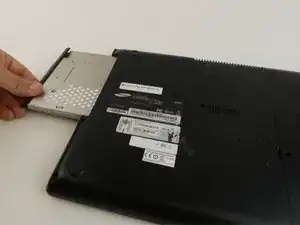Einleitung
If your computer gets stuck or does not open/close smoothly, it may help to replace the hinges using this guide. The optical drive and hard drive must be removed first.
Werkzeuge
-
-
Flip the laptop.
-
Use the Phillips #000 screwdriver to unscrew the 6 mm screw from the square panel.
-
-
-
Gently wedge the spudger under the square panel.
-
Run the spudger under the edges of the square panel to loosen it.
-
Remove the panel.
-
-
-
Remove the hard drive by gently pulling the power connector at the base of the wire off. You can do this by pulling the connector away from the hard drive.
-
-
-
Disconnect the wire from the motherboard by pulling up and away from the laptop.
-
Remove the 6 mm screw with the Phillips #000 screwdriver.
-
-
-
Disconnect the wire by carefully using the plastic opening tool to pry the connector away from the motherboard.
-
-
-
Open the laptop slightly.
-
Holding the laptop open, remove three 4 mm screws from each hinge (6 total) using a Phillips #000 screwdriver.
-
-
-
Wedge the metal spudger underneath the cover and run it along the edges. Gently pry the cover up.
-
-
-
Remove the three 4 mm screws on each hinge with a Phillips #000 screwdriver. There should be a total of 6 screws to remove.
-
To reassemble your device, follow these instructions in reverse order.