Einleitung
To get started it is strongly advised that the computer is completely disconnected from any power supply, such as battery and the power brick.
Werkzeuge
Ersatzteile
-
-
Select "Create installation media (USB flash drive, DVD or ISO file) for another PC"
-
Click "Next"
-
-
-
If you are creating a USB for another computer take care to get these settings correct for the computer it will be used on. Language is not so important as it can be changed later.
-
If you are creating a back up for the computer you are running the tool on, selecting the check box "Use the recommended options for this PC" will select the settings automatically.
-
-
-
Select "USB flash drive"
-
Click "Next"
-
By selecting "ISO file" you can create a disk image that can be burned to a CD or USB at a later date.
-
-
-
Now select the USB drive you wish to put the tool on.
-
If your drive does not appear here, make sure it is correctly inserted and detected by Windows.
-
-
-
Remove the back bracket from the back of the optical drive, and the faceplate and instal the both of them in the new DVD Drive.
-
-
-
Unscrew and remove the HDD/SSD by the tab provided by the manufacturer.
-
Beware of the pegs on the lower left corner and the upper right corner.
-
-
-
Remove the adaptor placed directly over the data connector.
-
then remove the drive from the caddy
-
-
-
Revert the order from the last two steps and instal the new SSD/HDD.
-
Don't forget that to avoid any problems it is recommended that either no OS is loaded on the drive, and if there is any it is properly setup to allow for hardware swaps and not cause any issues.
-
To reassemble your device, follow these instructions in reverse order, do not forget to securely screw everything in place, but beware to not over-tighten, which can cause severe damage to the device.

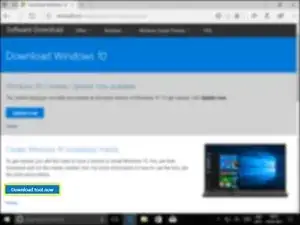
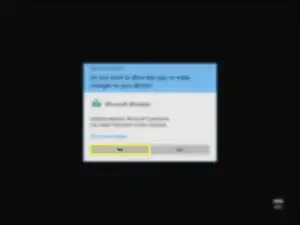
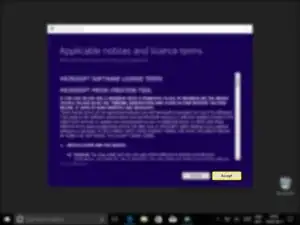

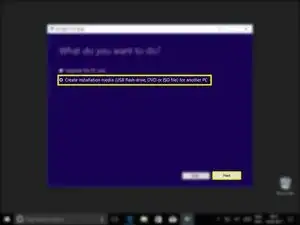
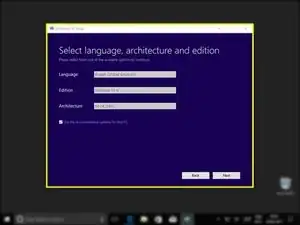
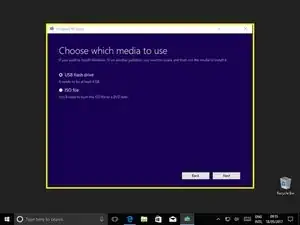
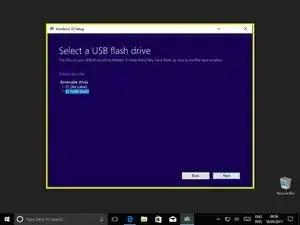
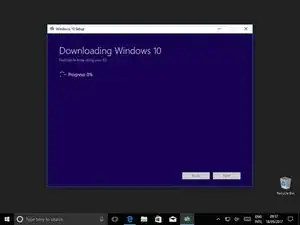
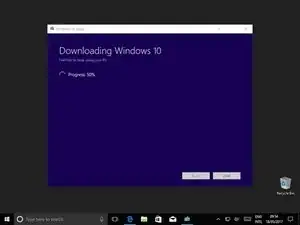
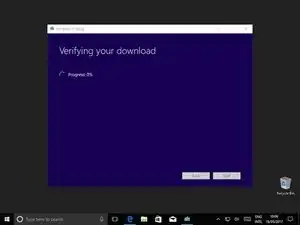
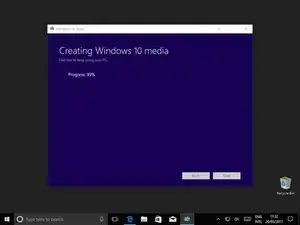
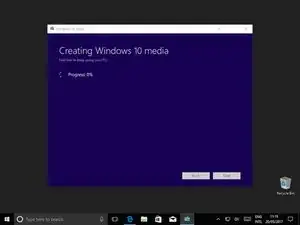

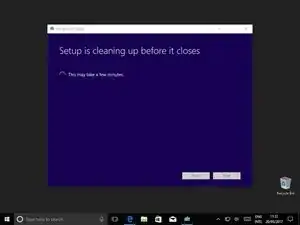











Download tool? I just got an ISO file when following this link.
Marc -
So this guide is for windows users?
Marc -