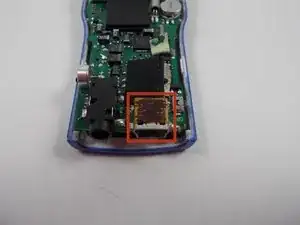Einleitung
This guide can help those that are experiencing difficulty with connecting their device to a computer via a USB cable.
Werkzeuge
-
-
Locate the interlocking pegs along the seam of the device's casings.
-
Gently pry the pegs apart one at a time, working your way around the case.
-
-
-
The battery contact springs may prevent the case from separating.
-
Push the battery contact springs down through the hole in the case.
-
-
-
The casing protecting the USB and headphone jacks must be removed.
-
Locate and gently pry apart the two interlocking clips holding it in place.
-
The outer casings may now be removed and the MP3 player should separate.
-
-
-
Be sure to always elevate the hot end of the soldering iron on a metal stand to prevent incidental burns.
-
-
-
With the new USB jack in place, use the soldering iron and solder to create a stable connection between the motherboard and USB jack.
-
Be sure to allow the new solder to cool and harden.
-
To reassemble your device, follow these instructions in reverse order.
Ein Kommentar
Wearing gloves with a soldering iron? If you need gloves you're grabbing the wrong end... Any one who cant figure out which end is the hot one, and need to be reminded to keep the hot end off of ...anything... including skin, probably shouldnt be attempting this level of repair...
Also, no cleaning the cut off bits of the old connector? They're plainly visible in one of the photos, yet the data pins dont seem to be mentioned at all in the write-up. In fact, the only points you illustrate to touch with the iron are the stabilization tabs, not the actual data/power pins.
The better way to prepare the PCB for a new connector would be to use solder wick to clean the pads, then tin the pads on the PCB with a little glop of solder on each, the same on the connector going in so that all one has to do is hit one of the support tabs to afix it in place, make sure the data pins are aligned, tap each pin with the iron to quickly liquefy the solder fixing them in place, then finish up with the other two support tabs.
Tank R -