Einleitung
This guide shows you how to conduct a top cover removal of the Shark ION Robot R75 as a prerequisite for replacing more internal components such as the sensors, side brush motors, or motherboard.
Werkzeuge
-
-
Flip the R75 over so that the underside is facing up.
-
Using a Phillips #1 screwdriver, remove the 4mm screw in the battery cover.
-
Remove the battery cover.
-
-
-
Push down on the tab of the battery connector using a set of tweezers and pull the connector away from the robot to free the wire.
-
Remove the battery from the device.
-
-
-
Using a Torx T15 screwdriver, remove the five screws from the drive wheel assembly.
-
Carefully lift the drive wheel assembly from the wheel well by gently pulling up on the wheel.
-
-
-
Flip the wheel assembly over and disconnect the cable connector on its underside.
-
Remove the drive wheel assembly.
-
-
-
Using a plastic opening tool, pry first one side of the wheel, then the other out of the caster.
-
Remove the wheel.
-
-
-
Using a Torx TR9 screwdriver, remove both screws from the caster assembly beneath the wheel.
-
Pull the caster assembly up from its slot in the device.
-
-
-
Using a Torx TR15 screwdriver, remove the five screws along the front edge of the device.
-
Pull the bottom part of the bump guard away from the body of the device.
-
-
-
Lift the top cover up from the rear of the robot to separate the top cover from the rest of the robot.
-







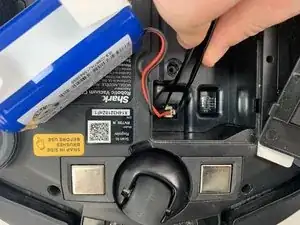









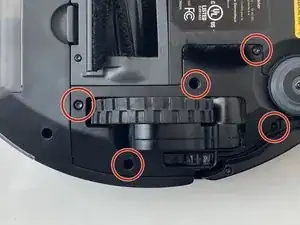























Here, you have misused the reminder bullet. The note bullet would be better in this case; I would also say how to turn it off, rather than just to do it. Avoid locate steps, and instead, move straight to the information about what to do. Use markup on the images to indicate where the component is. Be careful about using “remove” without other information about how to remove it, especially if there are multiple ways to remove something.
Alex Watkins -