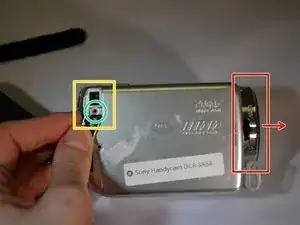Einleitung
Can't view your pictures anymore after dropping your camera, and breaking the screen ? This guide will help you replace your LCD screen, so you can enjoy your camera once again.
Werkzeuge
-
-
Place device on left side with front lens facing right.
-
Using a JIS size #00 precision Phillips screwdriver, unscrew the left middle 3mm Phillips screw.
-
Open the "DC IN" plastic tab (Second 3mm Phillips screw is revealed).
-
Unscrew the second 3mm Phillips screw.
-
-
-
Turn device over onto its top with the front lens facing right.
-
Unscrew the top left and top right 3mm Philips screws.
-
-
-
While securely holding the HDD in your left hand, use the soft pad of your right hand fingers to gently pull the ribbon wire out of its socket, toward your right.
-
Replace HDD.
-
-
-
Remove the right and middle bottom 3mm Philips screws from the bottom of the device.
-
Then remove panel.
-
-
-
On the right side of the device, remove the two black 3mm Philips screws.
-
Remove the grey tray by lifting out and away.
-
-
-
Using the black spudger, carefully open the little black clasp on the large ribbon wire port.
-
-
-
Using the blunt tweezers, unplug the red and black wire by gently pulling out and away.
-
Unplug the small ribbon wire.
-
-
-
On the top of the device, remove the top right 3mm Philips screw.
-
On the left side of the device, remove the bottom left 3mm Philips screw.
-
-
-
Carefully pivot the loose left side of the device until the ribbon wires are fully exposed.
-
-
-
Using the blunt tweezers, unplug the small orange ribbon wire.
-
Unplug the small white ribbon wire.
-
-
-
Open the screen and rotate it 90 degrees until the two black screws are exposed.
-
Remove the two black 3mm Philips screws.
-
To reassemble your device, follow these instructions in reverse order in addition to the HDD Replacement guide.