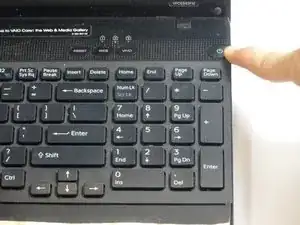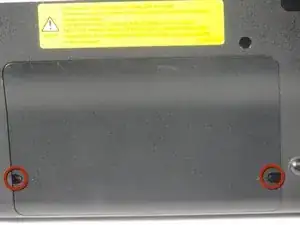Einleitung
This guide will inform readers on how to safely remove the fan of the Sony VAIO VPC-EB33FM laptop for replacement.
Werkzeuge
Ersatzteile
-
-
To release the battery, hold both the release button and the unlock button at the same time.
-
-
-
Use a Phillips #00 screwdriver to remove the two 7.8 mm cover screws on the bottom corners of the panel.
-
-
-
Grab the tab between your thumb and index finger.
-
Hold the hard drive securely in a horizontal position using your other hand.
-
Push the hard drive to the left using the plastic tab to disconnect it from the laptop.
-
-
-
While still holding the plastic tab, lift the right side of the hard drive out at a 45º angle.
-
Pull the hard drive out.
-
-
-
If you need to remove the bracket from the hard drive, follow the next few steps:
-
Remove the two 3.7 mm screws from either side of the bracket with a Phillips #00 screwdriver.
-
Lift the bracket off the hard drive.
-
-
-
Pull the two retaining arms away from the center of the RAM chip.
-
The RAM will make a "pop" sound and the RAM stick will rise for ease of handling.
-
-
-
Pull the RAM stick out of its socket.
-
To remove the second stick of RAM, repeat steps six and seven.
-
When installing RAM, make sure sticks are firmly in place or the computer will not register them.
-
-
-
Remove the following 16 screws securing the back cover using a Phillips #00 screwdriver:
-
Two 3.8-mm screws
-
Two 8.9-mm screws
-
Twelve 7.75-mm screws
-
-
-
Using both hands, separate the back cover by lifting from the back and working around the perimeter to release tabs.
-
-
-
Remove the two 5.7-mm screws located at the base of the fan, using a Phillips #00 screwdriver.
-
-
-
Remove the four 5.65-mm screws on the processor corners using a Phillips #00 screwdriver.
-
-
-
Position thumbs and index fingers close to processor and lift up on the copper wire, while applying slight downward pressure on the motherboard with remaining fingers.
-
To reassemble your device, follow these instructions in reverse order.
3 Kommentare
I don't know who you are, but you are a god to me!! Laptop is fixed and humming along like it is supposed to!!
Great and easy directions, thank you from the bottom of my heart....and the bottom of my husbands wallet!
Hi, I would like to upgrade my core i3 370M processor. How can I know the compatible core i5 or i7 to replace?
Thanks!! This is very helpful.