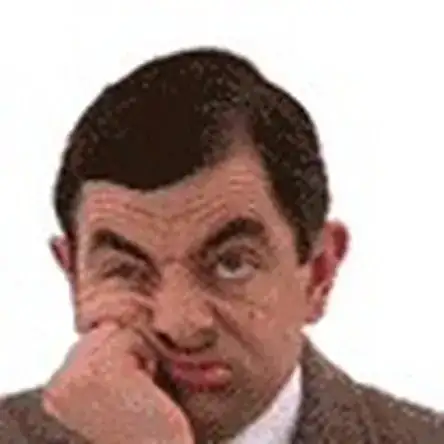Einleitung
Before start the procedure, make a system backup (I use ToDo Backup Free).
Some pictures were found in:
http://henjinkutsu.com/text/pc/svd1121aj...
Werkzeuge
-
-
Remove the cover carefully. One side is attached with a short, flat, white cable. (Attention: Don't detach the white cable.)
-
Remove the screws (circled in red) and remove the battery.
-
When reassembling : Remember to hide the piece of plastic beside the battery (circled in the second picture) behind the plastic. Otherwise you will not be able to press the right mouse button.
-
-
-
Detach flat cable. To do so, you have to lift the black plastic bar, then release the orange ribbon.
-
-
-
The remove of the ssd
-
Remove the SSD (gently)
-
Replace the SSD ( it is a mSATA SSD )
-
Put back the screws and close the unit
-
To reassemble your device, follow these instructions in reverse order.
12 Kommentare
Mind BLOWING!!!!!!!!!!!!! Job, Bro..... It Helped me a Lot.....
Anwar -
1TB ssd here I come!!!!
jamice4u -
It worked! Can't believe it. I exchanged my 128GB one with a Crucial 500 GB one. Used the Acronis True Image that came with the new SSD. Still getting used to having so much free space :D
Hi, I tried to upgrade to a 256GB SSD using shadowprotect and EaseUS to restore the image, but the drive would never boot. The SSD was not the problem as it worked fine when installing Windows from scratch. Did you simply restore a disk image with Acronis?
gps -